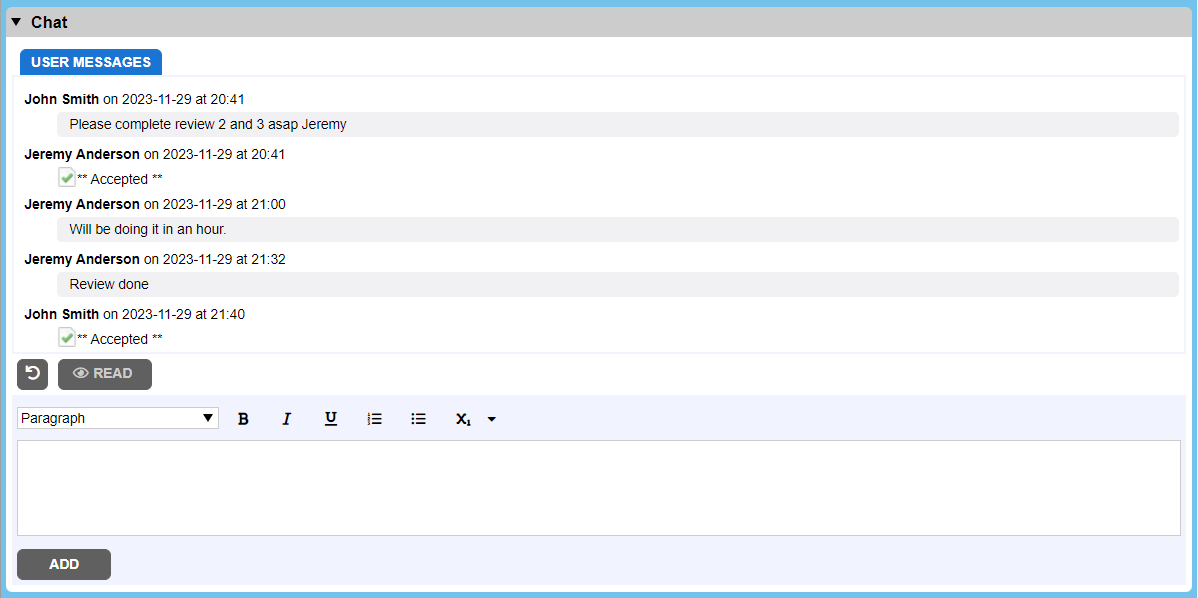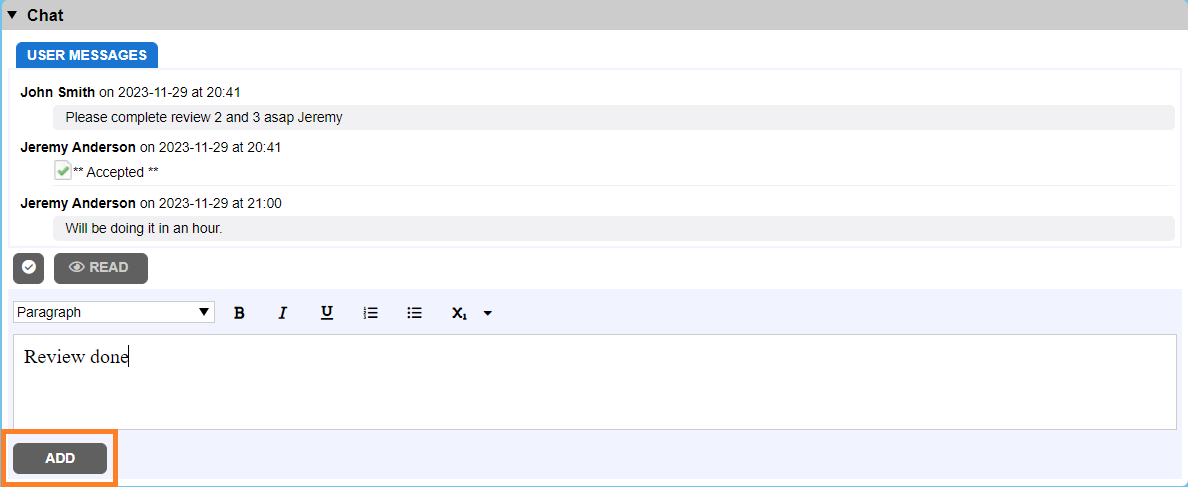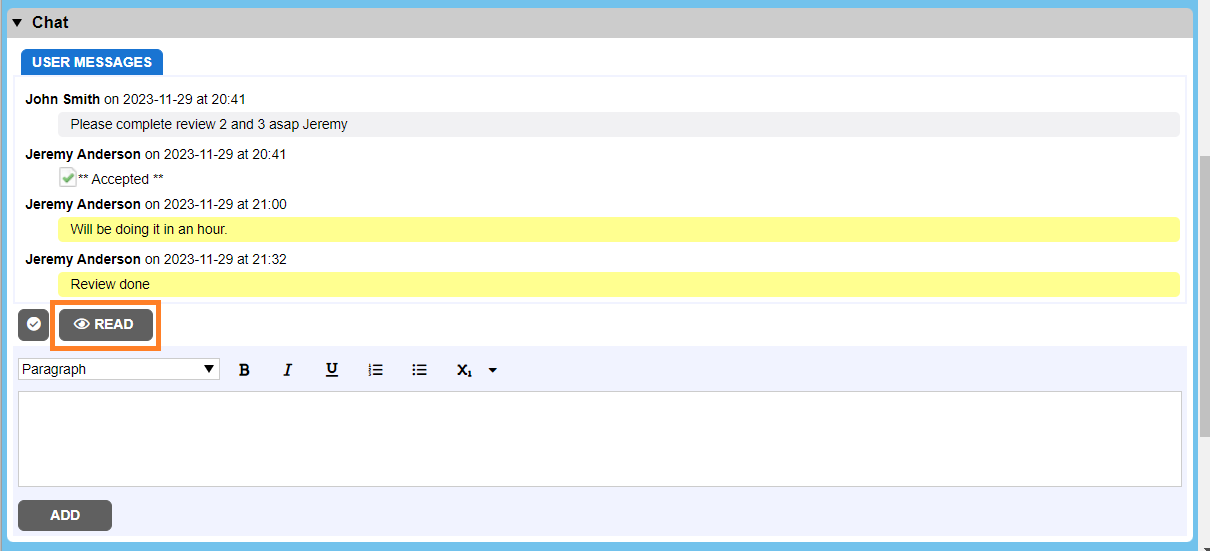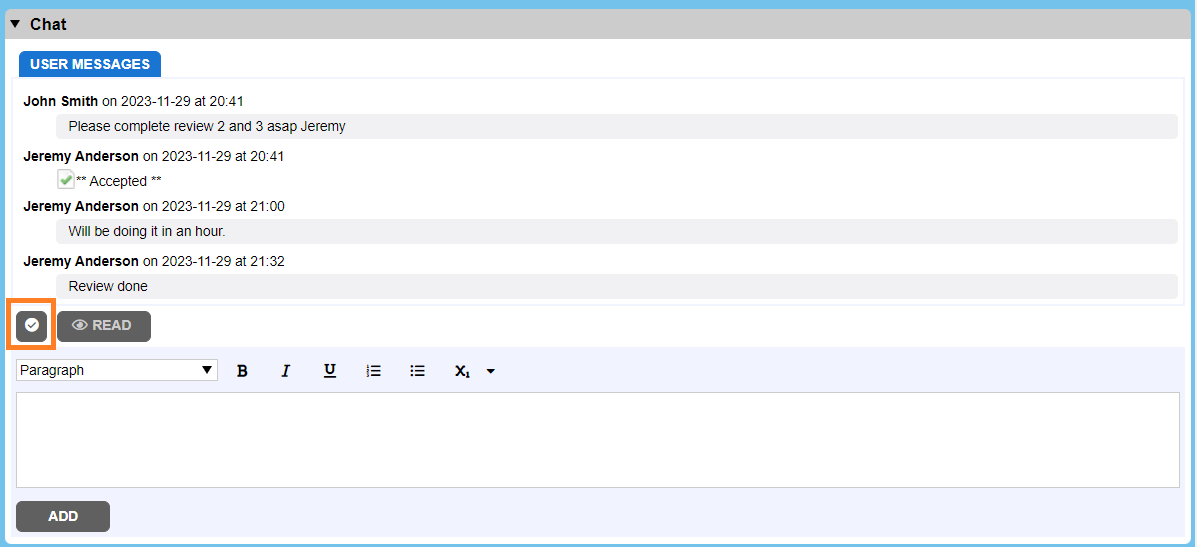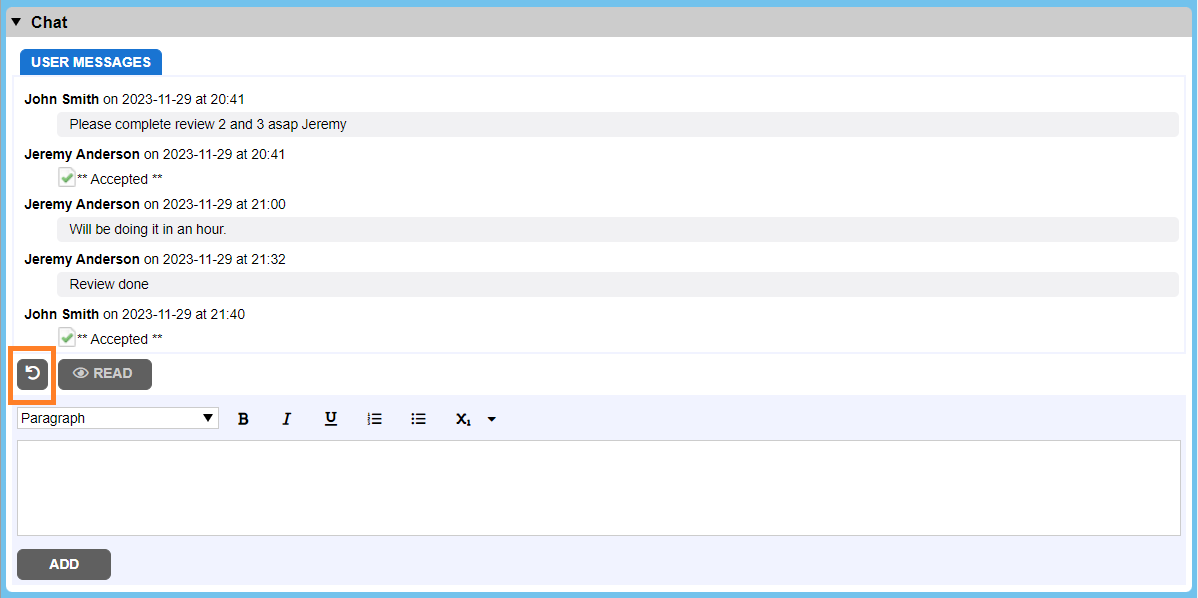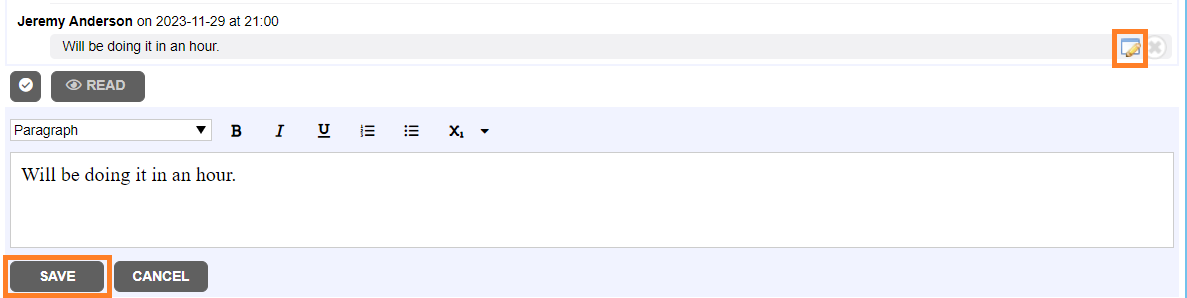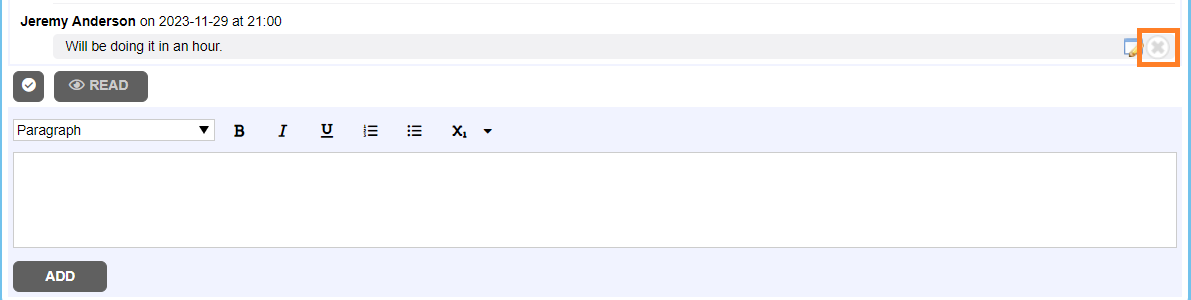The Chat section allows exchange of messages with other project participants. It logs events of acceptance as well.
Start Conversation
To start a conversation, type your comment in editor window and click on Add button. Comment could be in plain-text or use rich-text and Markdown formatting.
To other project participants message appears in yellow, it helps make the conversation stand out as needing to be read. To clear the "unread chat" state without answering, click the Read button.
Accept Comments
In addition to marking a conversation as read, you can also click the Mark Accepted button in the chat to accept the comment.
When the conversation is already accepted the Mark Accepted button is changed and user can un-accept conversation if it’s needed (e.g., it was accepted by mistake).
Edit Comments
Project participants can modify their own comments.
To edit a comment:
- Mouse-over the specific comment you would like to modify and click Edit.
- Modify comment text and click Save.
Delete Comments
People can discard their comments.
To discard a comment:
- Mouse-over the specific comment you would like to discard and click Delete.
 |
People can only delete and edit their own comments unless it is followed by another participant's comment or acceptance. |