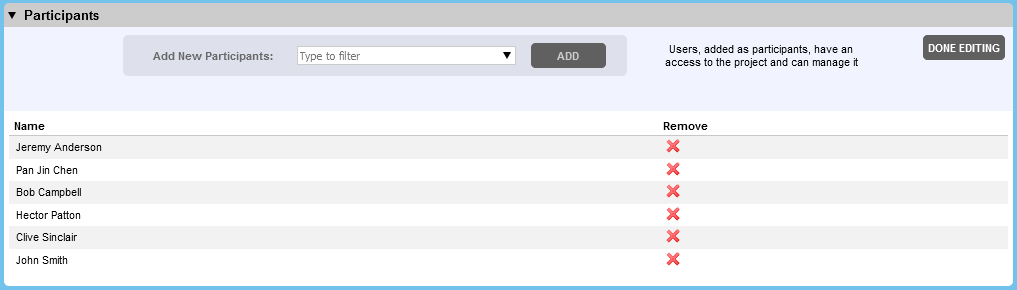The Participants section lists users who can access the current project and allows to add or remove participants.
Unless the project is in the Planning status, the Participants section will be in read-only mode. To add or remove participants or change their roles, click the Edit button. The Participants section will look like this:
To add participants, select one or more users in the Participants drop-down menu, and click Add. (The Participants drop-down menu displays only the first 1000 users.)
|
To filter the user list, start typing the name of the desired user. The list will display only those users that contain all typed characters. To select multiple users, just click each desired user in the Participants drop-down list. To select a range of users, click on the first user, hold down the Shift key and then click the last user. To select all users (respecting current filter, if any), click Select All button. To clear previous selection, click Clear All button. |
To remove a participant, click the Remove from project button.
Once you are finished editing the participants, click Done Editing.