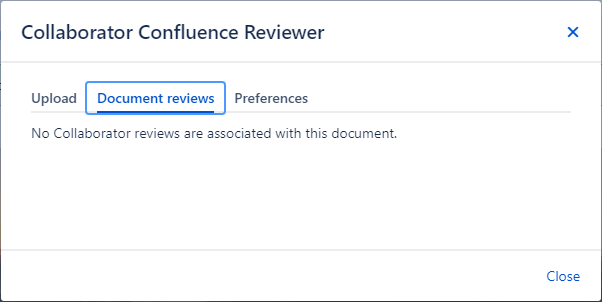The Confluence plugin makes it easy to create or update Confluence document with just a few clicks. When using the plugin, there is no need to export and upload the files manually to Collaborator - you can upload requirements directly from Confluence.
Technical details and limitations
- Only published version of page can be sent to Collaborator with Confluence plugin.
- Only opened page can be exported to MS Word file, nested pages are not exported. It’s consistent with common Confluence approach, where such actions are applied to the current page.
- If user uploads confluence pages in NOT chronological order of versions AND with changed title Collaborator will display such version as new file. Example: Title1, v.2 and Title1.2, v.4, user uploads version 2 first, then v4.
- It's recommended to use Collaborator server v.14.1 or higher to enable diffs calculation for cases, where there were changes in title of document (renaming) and such versions with different titles should be compared (older versions of Collaborator server are considered such versions with the different names as different documents).
- Confluence plugin is compatible with Confluence on-prem versions 6.x, 7.x and 8.0.x to 8.7.x
- A Collaborator license is consumed when user is logged into the plugin.
Get Started
-
Specify Collaborator server and user credentials in plugin preferences.
How the Integration Works
- Open the desired Confluence document.
- Click on Review icon.
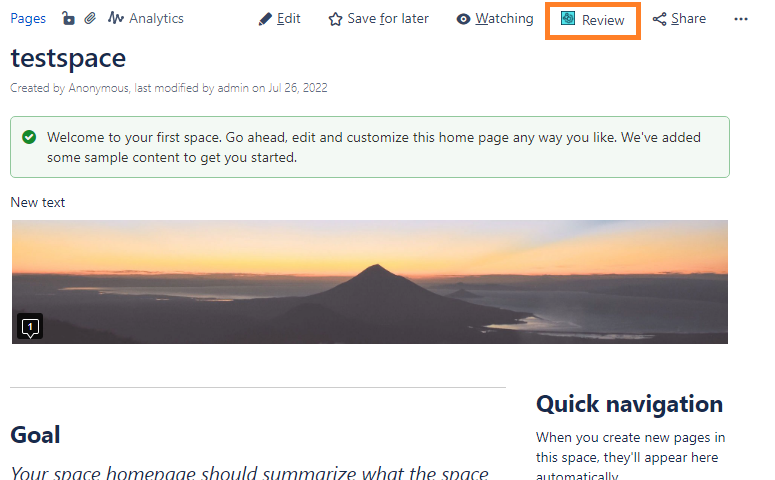

When space is not configured by administrator, info message is displayed for user. 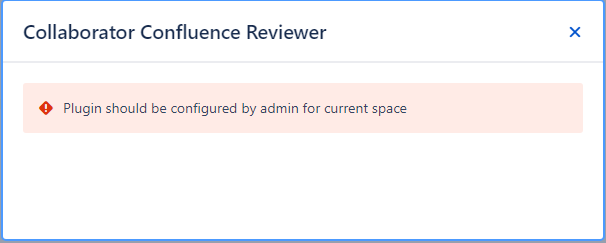
- Provide credentials of the Collaborator user which will be creator of the future review.
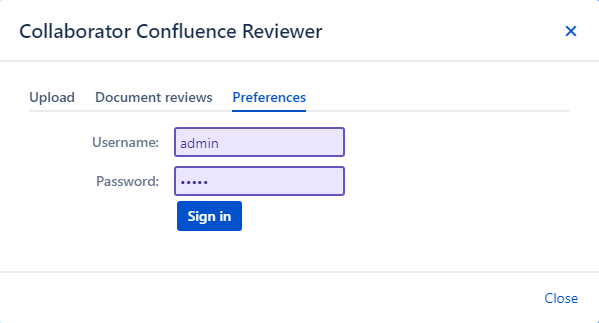
- Once username and password are saved, upload tab is opened. Specify whether to upload Confluence document to the last review that was created, to create a new review or to upload it to some existing review.

Name of the signed-in Collaborator user will be displayed at the bottom of plugin all time after login. User should re-login to the plugin after upgrade to the plugin version v.1.1 to display name.
- Specify one of the two options of the version selection:
Upload latest changes. When this option means that current and previous version will be uploaded to the Collaborator.
Upload selected versions. When this option is selected then two drop-downs are displayed for version selection. By default both contains current version. User can change version(s) manually.
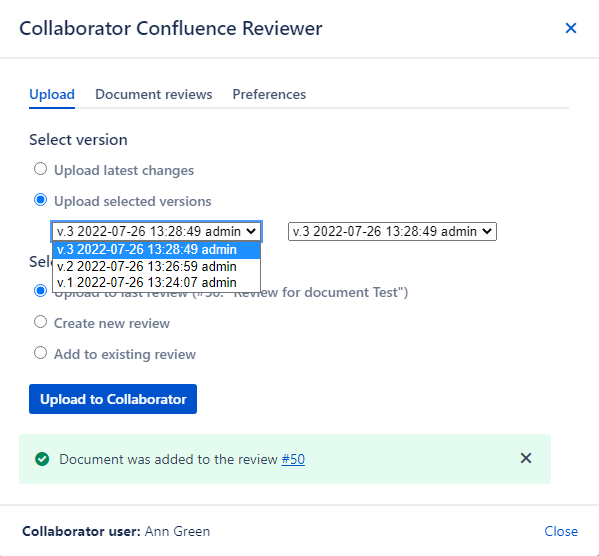
- Click Upload to Collaborator button.
- After completing, new tab with Collaborator review will be opened. In the Collaborator Confluence Reviewer dialog success message with the link to the review will be displayed.
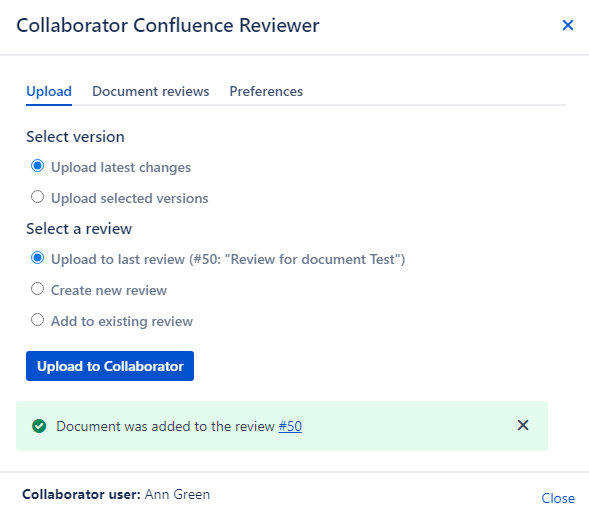
When document contains only one available version - "Select version" section will be not displayed for user.
- Confluence document is displayed in the Collaborator as Word file, to learn how to review such type of file, see Reviewing Word Processing Documents.
Version number of Confluence document is passed to Collaborator and can be find in the diff viewer page.
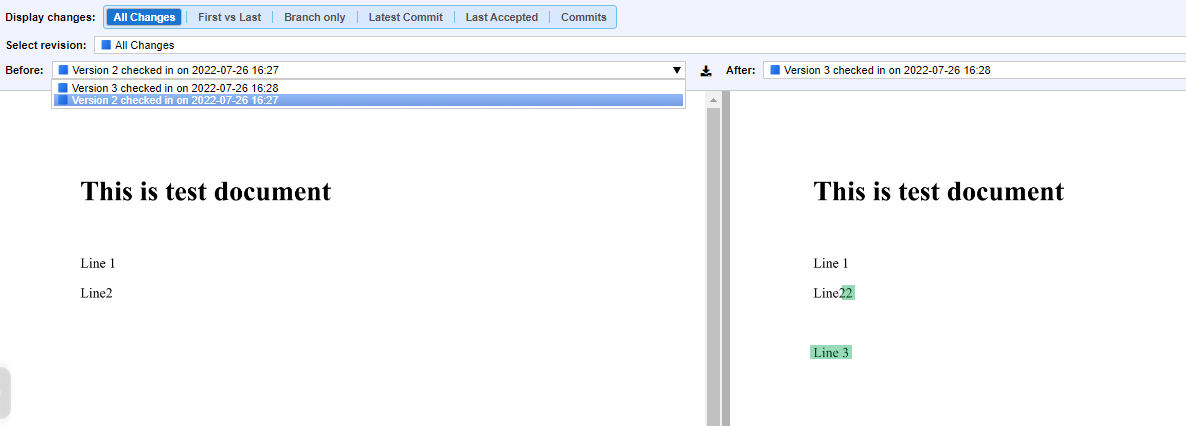
Document history
To check previous created Collaborator reviews for the current Confluence document open Confluence plugin and go to the Documents tab. There are two options when user can see list of the reviews: in the Preferences tab user is logged in and/or Show reviews to everyone option is enabled in the Space configuration.
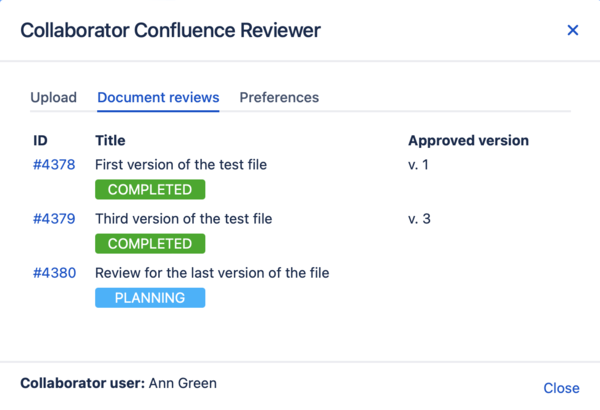
When review is completed then the last version of the document, uploaded to the review, is displayed as approved version.
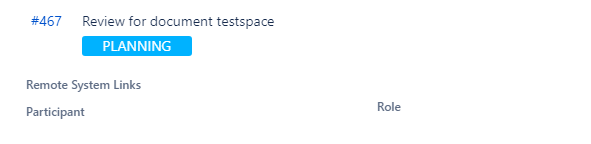
When user is NOT logged in and Show reviews to everyone option is disabled in the Space configuration, no document history will be displayed.