The Message Colors dialog allows you to mark messages with different colors in the Event View panel. To call the dialog, select Message Colors from the Event View context menu.
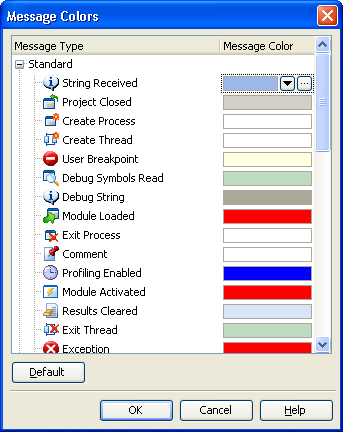
The dialog shows a list of message types on the left, and a color box for each message type on the right. To change the color for a message type, do any of the following:
- press the down arrow button next to the color box for this message type and choose the color in the resulting dropdown list box;
- press the ellipsis button next to the color box and choose the color in the subsequent Select Color dialog.
To restore the default colors for all the message types, press Default.
To save the changes you have made, press OK. Cancel will close the dialog and discard any changes.
