For each routine profiled at Routine Level, the Editor panel can display profiling results as comments placed directly in the source code of the routine. These comments are virtual because they are not actually saved in the source file. The Customize Comments dialog allows you to specify what results to display in comments and what format to use for them. To call the dialog, select Customize Comments from the context menu of the Editor.
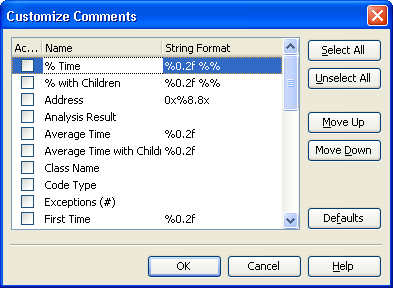
In the dialog, you can select results from the columns available in the Report panel for the current profiler will be displayed as comments. To show (or hide) results from a column, simply check (uncheck) its Active box. Only results from checked columns will be displayed. To check all available columns, press Select All. To uncheck all the columns, press Unselect All.
To change the order in which profiling results will be displayed in comments, you can move columns along the dialog's list. To do this, select a column in the list and press Move Up or Move Down.
In the Format column, you can specify the format for numerical results. For more information about the format string specifiers, see Syntax of the Format String. To restore default values of format strings, click Defaults.
Press OK to save the changes and close the dialog. Cancel will close the dialog discarding any changes.
