Use the Contact Support Team dialog to submit a request to SmartBear’s support team. To invoke the dialog, select Help > Contact Support Team from the main menu.
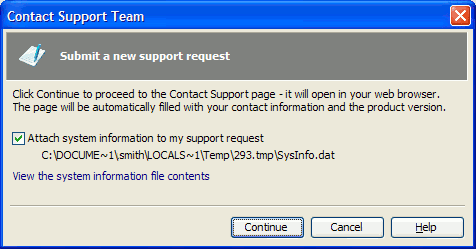
Before sending the support request, the Contact Support Team dialog suggests attaching a file with some system information collected on your computer to the request. You can clear the Attach system information to my support request check box if you do not want to send this additional information to the support team. Under the check box, you can see the fully-qualified name of a temporary file that contains the collected system information.
You can preview the collected system information before sending it to the support team and then make a decision whether you want to send this information or not. To preview the information, click the View the system information file contents link at the bottom of the Contact Support Team dialog. Then, the System Information dialog will be displayed where you can view the collected information. It contains the version of your operating system, free and total memory size, lists of running processes, services and installed programs, user privileges, and a lot more system information that can be helpful for the support team when solving the problem described in the request.
Click the Continue button in the Contact Support Team dialog and it will load the Contact Support page (http://support.smartbear.com/product-list/) from the SmartBear Web site to your web browser. The request form on the page will be automatically filled in with the name and version of the product on which you submit the request and with your contact information specified when you activate your license of the product. You only need to describe your problem and specify the type of request in the appropriate fields of the form. Also, if you previously selected the Attach system information to my support request check box in the Contact Support Team dialog, the file with the collected system information will be automatically attached to the request.
Note that you can also open the above mentioned web page in your web browser manually to submit a request, without using the Contact Support Team dialog. However, in this case, you will need to manually fill in all required information in the request form. Also, the file with the system information that is collected when you use the Contact Support Team dialog will not be attached to the request. So, we recommend that you submit your support requests via the Contact Support Team dialog.
