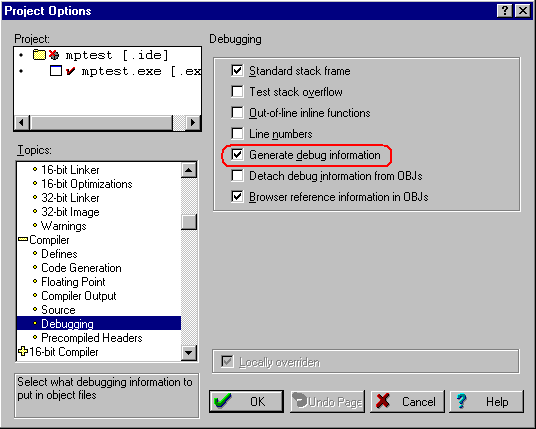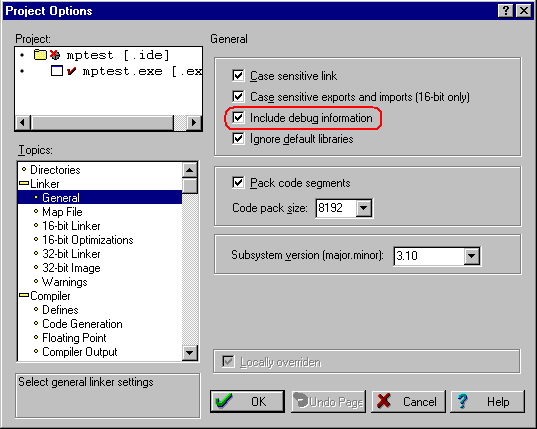To prepare a Borland C++ application for AQTime, you simply need to ensure that it includes debug info. Follow these steps:
- To set the compiler options, choose Project > Options from Borland C++'s main menu and select the Compiler topic.
- To include the symbolic debug information, from the Compiler topic, select the Debugging subtopic. Once there, check Generate Debug Information:
- To set the linker options, from Project > Options now select the Linker topic. In the Linking options group, check Create Debug Information:
- Once you have set the compiler and linker options correctly, rebuild your application and it will be ready for profiling. If you are profiling an ActiveX control or a COM server however, you should register its "debug" version in the system (See Profiling COM Applications).
When your application is ready for release, remember to recompile it without debug information to reduce the application size.