This topic explains how to prepare applications that were created with Borland Delphi 7.0. The described steps are also applicable to Borland Delphi 2005 for Win32 projects. To learn how to prepare applications created with other Delphi versions, see Compiler Settings for Native Applications.
To prepare a Delphi application for AQTime, you must first ensure that it includes the TD32 debug info. Follow these steps:
-
Open your project in Borland Delphi.
-
To set the compiler options, choose Project > Options from Delphi's main menu and select the Compiler tabbed page.
-
To include the symbolic debug information, in the Debugging section of the Compiler page, check Debug information.
-
To view the variables local to procedures and functions, check Local Symbols.
-
If you want to profile VCL classes, for example,
TDataset, check the Use Debug DCUs box. Otherwise, AQTime will be able to profile only the classes that are defined in your application.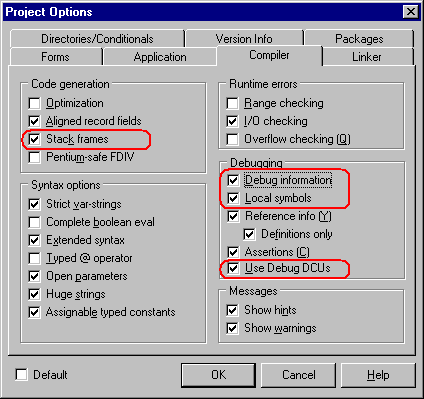
-
To set the linker options, select the Linker tabbed page. In the EXE and DLL options group, check Include TD32 debug info:
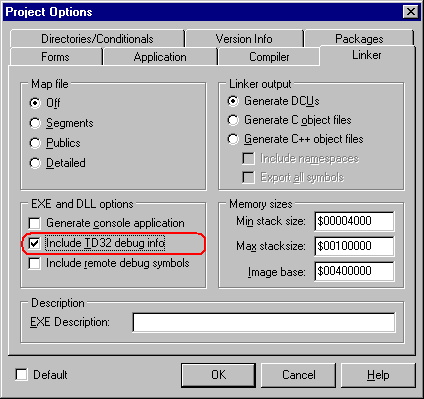
-
Now, if you do not want to use the Allocation profiler, go to point 8.
Note that the point of the Allocation profiler is not performance. Its point is to track memory allocations and deallocations. To do this, the profiler requires access to the basic VCL objects (
TObjectandTInterfacedObject). Therefore, the easiest way to provide this access is to uncheck the Build with runtime packages box on the Packages tabbed page: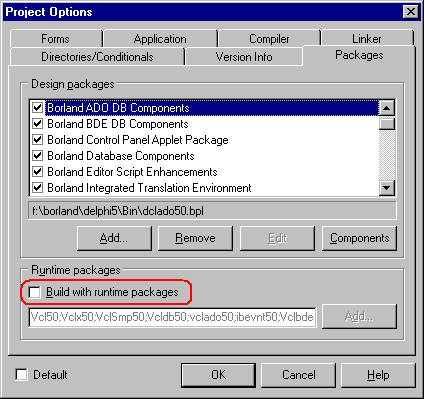

If you want to keep Build with runtime packages (for instance to control exe size), you can still use the Allocation profiler. When you include your application in an AQTime project, you will also have to include the <Windows>\System32\VCLnn.BPL or <Windows>\System32\RTLnn.BPL file, where nn is the compiler main version number, followed by 0. For instance: -
Add the RTL70.BPL file if you use Delphi 7.
-
Add the RTL90.BPL file if you use Delphi 2005 for Win32.
To add a module to an AQTime project, press
 Add Module on the Setup toolbar or select it from the Setup context menu.
Add Module on the Setup toolbar or select it from the Setup context menu. -
-
Once you have set the compiler and linker options correctly, rebuild your application and it will be ready for profiling. If you are profiling an ActiveX control or a COM server however, you should register its “debug” version in the system (See Profiling COM Applications).
When your application is ready for release, remember to recompile it without debug information to reduce the application size.
| Note: | AQTime is incompatible with some third-party tools that modify the binary code of your application (for example, those that add a custom exception handling mechanism). An example of such a tool is EurekaLog. We recommend that you profile your application before processing it with such tools. |
See Also
Compiler Settings for Native Applications
Adding the AQTime Menu Item to Borland Delphi and C++Builder IDE
