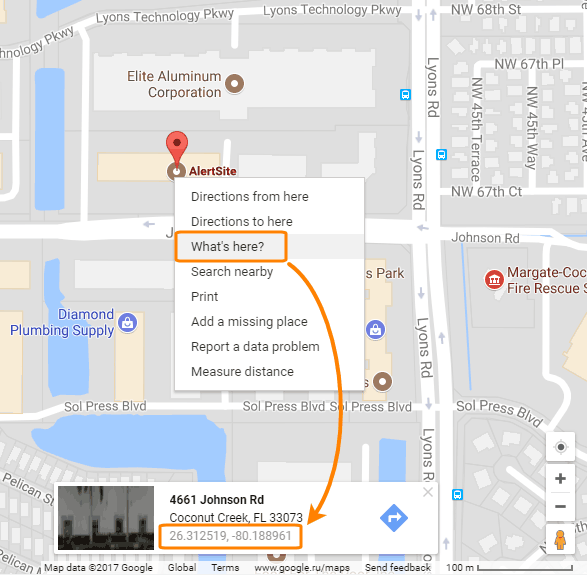Private location configuration in AlertSite includes options to set the location’s geographical coordinates (latitude and longitude). These coordinates are currently not used, but they will be used in a future release.
To change the location coordinates:
AlertSite UXM
-
Navigate to > Settings > Private Locations.
-
Click next to the needed location.
-
Enter the Latitude (from -90 to 90) and Longitude (from -180 to 180). Include up to 4 decimal places, for example, 26.3125.
-
Click Save.
AlertSite 1.0
-
Navigate to Configure > InSite Locations.
-
Click the location in the list.
-
Enter the Latitude (from -90 to 90) and Longitude (from -180 to 180). Include up to 4 decimal places, for example, 26.3125.
-
Click Submit.
Tip: You can copy the coordinates from Google Maps. Paste the address to the search box, then right-click the location and select What’s here. Copy the latitude and longitude from the box that appears.
See Also
Setting Up Private Locations
Registering a Private Location in AlertSite