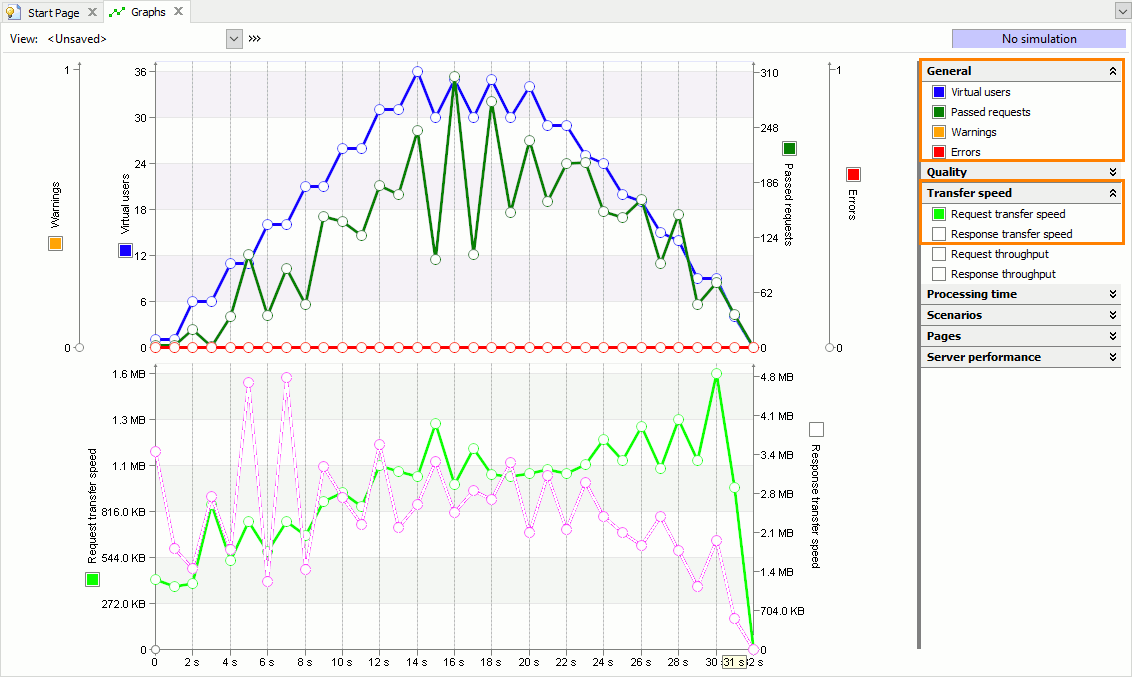The purpose of web server load testing is to simulate real-life conditions for the application under test and determine how the application behaves when it is working under a massive load. Web server load testing can give answers to the following typical questions:
-
Does my server support N concurrent users?
-
How many users can simultaneously work with the web server without a perceptible slowdown?
-
How does the server response time change if you increase or decrease the number of users?
This topic covers the latter two questions. For more information on creating tests that check whether your server supports a certain number of users, see Load Testing: Checking Whether Server Supports a Certain Number of Users.
Creating a Load Test
The typical procedure for creating and performing a load test includes the following steps:
-
Record one or more user scenarios. For more information about scenario recording, see Recording User Scenarios.
Once you have finished recording a scenario, LoadComplete automatically generates a single-user test based on the recorded scenario, which runs this scenario using one virtual user.
-
(Optional.) Modify the recorded scenario. For example, you can provide scenarios with variable data by replacing hard-coded parameters of requests with variables. See Editing Recorded Requests.
-
Verify the scenario to make sure that the recorded requests are played back correctly. See Verifying Scenarios and Tests.
-
Modify the default generated test:
-
Define the desired number of virtual users and user groups.
-
Specify scenarios to be run by different user groups. You can assign the same scenario to several users or assign an individual scenario to each of them.
-
Specify the browser, connection speed and start delay for each user.
-
Specify the load station for each user.
-
(Optional) You can change the test settings and specify random think time for web pages, or use a specific workload profile. See Setting Page Think Time Behavior and Defining Workload Profile.
You can also define thresholds for the page load time of your website and other performance metrics. LoadComplete will monitor these metrics during load testing and notify you about any threshold violations. For more information, see SLA Settings.
-
-
Run the test. LoadComplete will simulate user requests.
Note that the request simulation goes on behind the scenes. LoadComplete does not launch your Internet browser and does not simulate mouse clicks and keystrokes performed when recording the HTTP requests.
-
Repeat the test several times, increasing (or decreasing) the number of virtual users.
Analyzing Results
During the test run, open the Runtime > Graphs page. The Basic quality metrics will help you determine whether the server can cope with the expected load. Whereas the Transfer speed metrics will indicate whether the server response time remains acceptable:
Once the test run is completed, LoadComplete displays load testing results.
See Also
Typical Use Cases
Load Testing: Checking Whether Server Supports a Certain Number of Users
Load Testing - Basic Concepts
About Test Results
Load Testing With LoadComplete