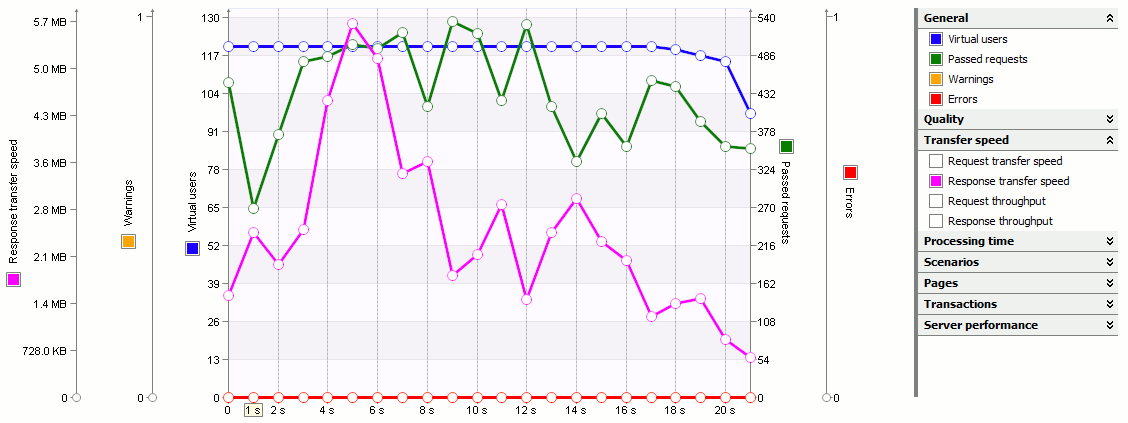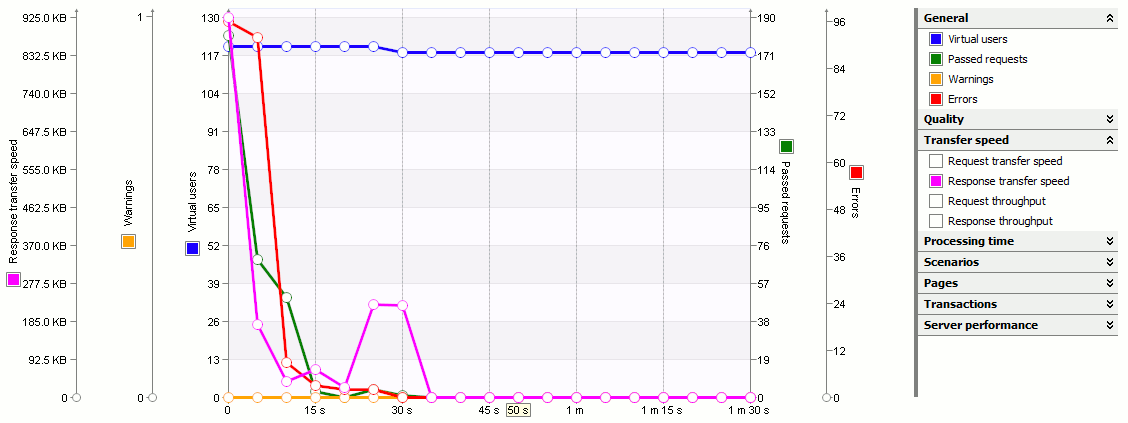One of the main load testing goals is to verify that your web server can work correctly with certain number of concurrent users. LoadComplete lets you create such load tests easily. For this purpose, it generates virtual users that run recorded scenarios and checks whether the server works fine with this number of users.
Creating a Load Test
To create a load test that will check whether your web application or server can handle a specific number of users, follow these steps:
-
Record one or more user scenarios. For more information about scenario recording, see Recording User Scenarios.
Once you have finished recording a scenario, LoadComplete automatically generates a single-user test based on the recorded scenario, which runs this scenario using one virtual user.
-
(Optional.) Modify the recorded scenario. For example, you can provide scenarios with variable data by replacing hard-coded parameters of requests with variables. See Editing Recorded Requests.
-
Verify the scenario to make sure that the recorded requests are played back correctly. See Verifying Scenarios and Tests.
-
Modify the default generated test:
-
Define the desired number of virtual users and user groups.
-
Specify scenarios to be run by different user groups. You can assign the same scenario to several users or assign an individual scenario to each of them.
-
Specify the browser, connection speed and start delay for each user.
-
Specify the load station for each user.
-
(Optional.) Specify the needed settings for the test run. For example, you can command LoadComplete to increase the number of virtual users every time a specified period expires and until it reaches the total number of simulated users. For more information, see Defining Workload Profile.
-
(Optional.) You can also specify additional settings that allow you to estimate the website performance. For example, you can define thresholds for page load time. LoadComplete will check the website page load time during the test run and notify you about any threshold violations. For more information, see SLA Settings.
-
-
Run the test. LoadComplete will simulate user requests.
Note that the request simulation goes on behind the scenes. LoadComplete does not launch your Internet browser and does not simulate mouse clicks and keystrokes performed when recording the HTTP requests.
Analyzing Load Testing Results
During the test run, open the Runtime > Graphs page. To determine whether the server supports the specified number of users, pay attention to the following metrics:
- Virtual users
- Passed requests
- Response transfer speed
- Errors
- Warnings
If the server is able to handle the specified user load, then there should be no errors or warnings, whereas the number of processed requests and the response transfer speed should remain at an acceptable level.
If the server cannot process the given number of users, a number of errors and warnings may be reported, or the server may stop responding.