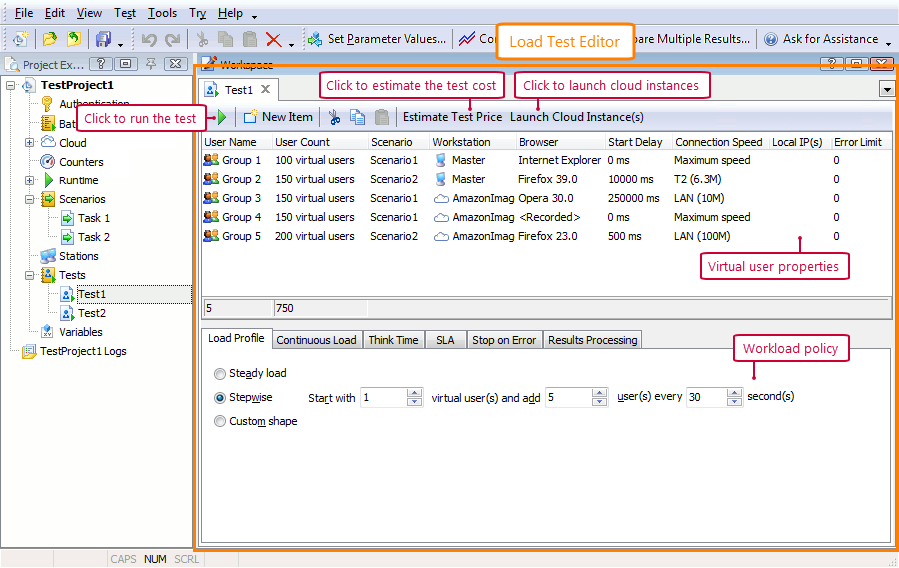About the Load Test Editor
You use the Load Test editor to configure load tests. In the editor, you can set the number of virtual users, scenarios they will simulate, workload profile, connection speed, emulated browsers, and so on. Here is a sample image of the editor:
 |
To create a load test, you need at least one scenario in your test project. If your project does not contain scenarios, you have to record a scenario before creating the test. See Recording User Scenarios. |
Opening the Editor
To open a test for editing, double-click it in the Project Explorer panel (the tests are in the <Project> | Tests collection). Alternatively, you can right-click the needed test and then click Edit.
About the Editor Window
In the editor, you create virtual users and set their properties. See –
The editor has several tabbed pages where you can set various load profiles and test settings:
The Editor Toolbar
The editor toolbar has the following commands:
-
 Run This Load Test - Starts running a load test opened in the editor. See Running Load Tests.
Run This Load Test - Starts running a load test opened in the editor. See Running Load Tests. -
 New Item - Creates a group of virtual users. See Creating and Deleting Virtual Users.
New Item - Creates a group of virtual users. See Creating and Deleting Virtual Users. -
 Cut - Cuts the selected group of virtual users. Alternatively, use the CTRL+x shortcut.
Cut - Cuts the selected group of virtual users. Alternatively, use the CTRL+x shortcut. -
 Copy - Copies the selected group of virtual users. Alternatively, use the CTRL+C shortcut.
Copy - Copies the selected group of virtual users. Alternatively, use the CTRL+C shortcut. -
 Paste - Pastes a group of virtual users from the clipboard to the opened test. As an alternative, use the CTRL+v shortcut.
Paste - Pastes a group of virtual users from the clipboard to the opened test. As an alternative, use the CTRL+v shortcut. -
Estimate Test Price - If you have Amazon Images assigned to virtual users in your load test, LoadComplete will show the Cloud Test Price dialog. The dialog estimates the approximate cost of using cloud instances in your tests. See Estimating Cloud Resource Costs.
-
Launch Cloud Instances - If you have Amazon Images assigned to virtual users in your load test, LoadComplete will calculate the number of cloud instances required to simulate all the assigned users and will launch those instances.
More Information on the Panel and Testing
|
For more information on … |
See these topics … |
|---|---|
|
Test editing tasks |
|
|
Customizing the editors and panels layout |
|
|
Common load testing tasks |
|
|
Typical test goals |
|
|
Setting the workload profile |
See Also
Typical Use Cases
Creating and Configuring Load Tests
Defining Workload Profile
Recording User Scenarios
Load Testing on Cloud Computers