Update Site
Eclipse can be configured to automatically download the Collaborator plug-in, and even to check periodically for updates. If you already know how to do this, all you will need to know is that our Eclipse update site is located here:
http://eclipse.smartbear.com/14.0
Otherwise, read on for step-by-step installation instructions.
Installation Instructions
Here are detailed instructions for how to install our plug-in in Eclipse:
-
Open Eclipse IDE.
-
Select Help > Install New Software from the main menu.
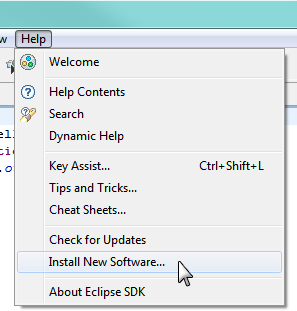
-
Type "http://eclipse.smartbear.com/14.0" in the Work with field and select Enter. Then check Collaborator and click Next.
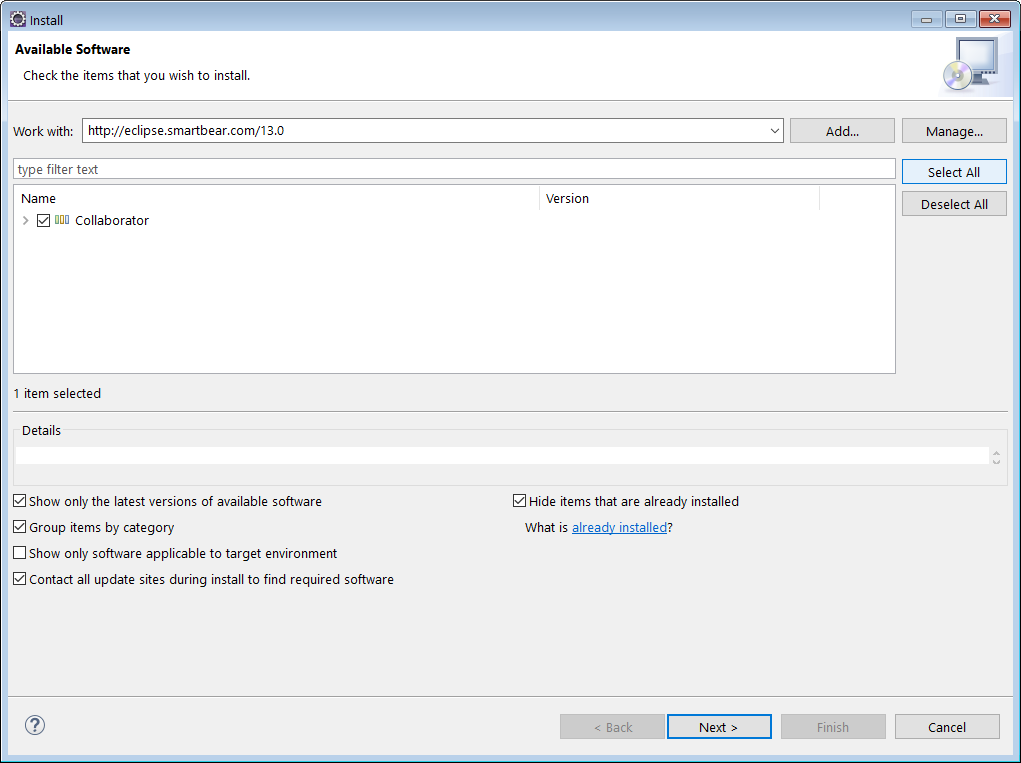
-
Click Next to finish the Install Details page.
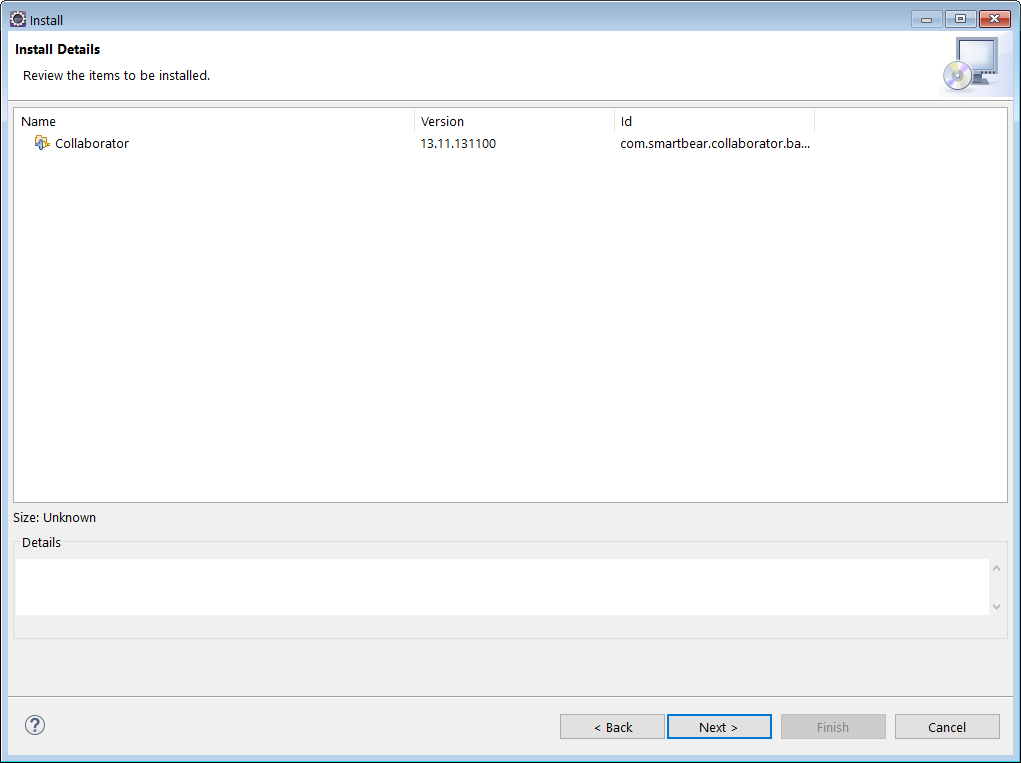
-
Check I accept the terms of the license agreement and click Finish to start the install.
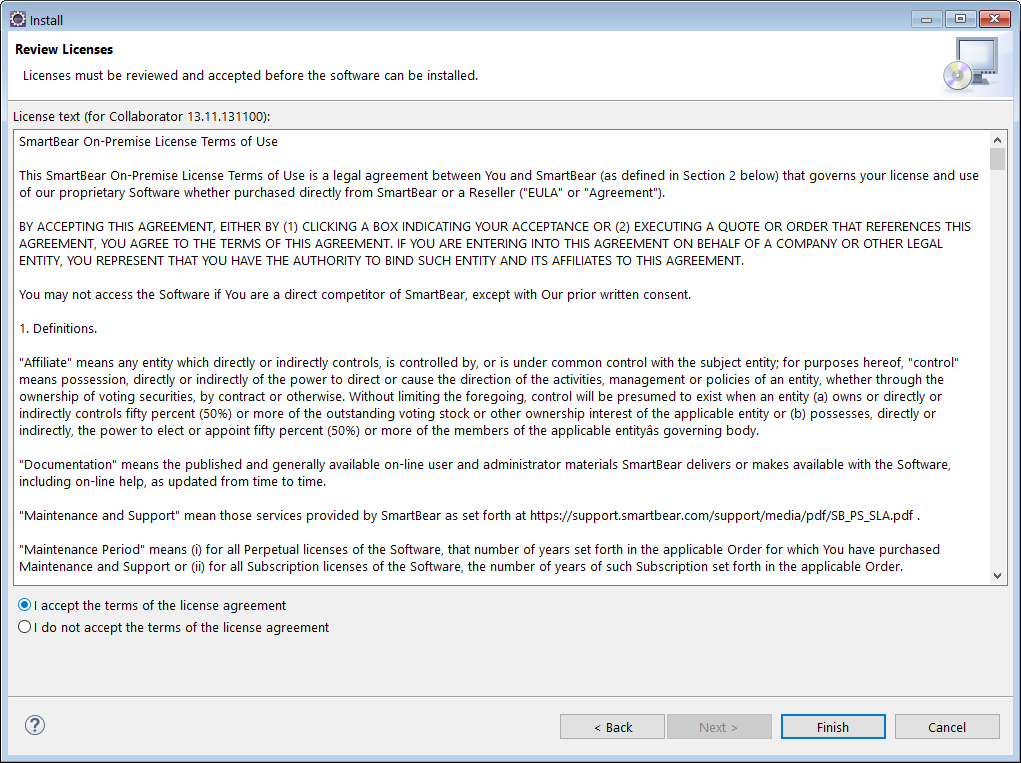
-
A progress dialog appears as Eclipse installs the plug-ins.
-
Click Install anyway to close the Security Warning popup about unsigned plug-ins.
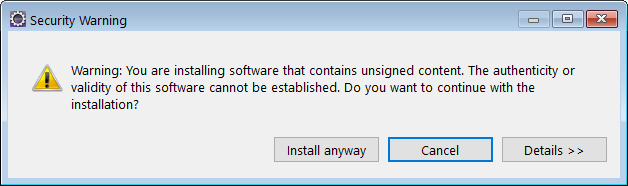
-
Click Yes in the Software Updates popup to restart Eclipse.
Uninstallation Instructions
To uninstall the plugin:
-
Open Eclipse IDE.
-
Select Help > About from the main menu. Click Installation Details. This will open a dialog with more details about your installation.
-
Click the Installed Software tab to see a list of the software items that you have installed into your system.
-
Select Collaborator and click Uninstall.
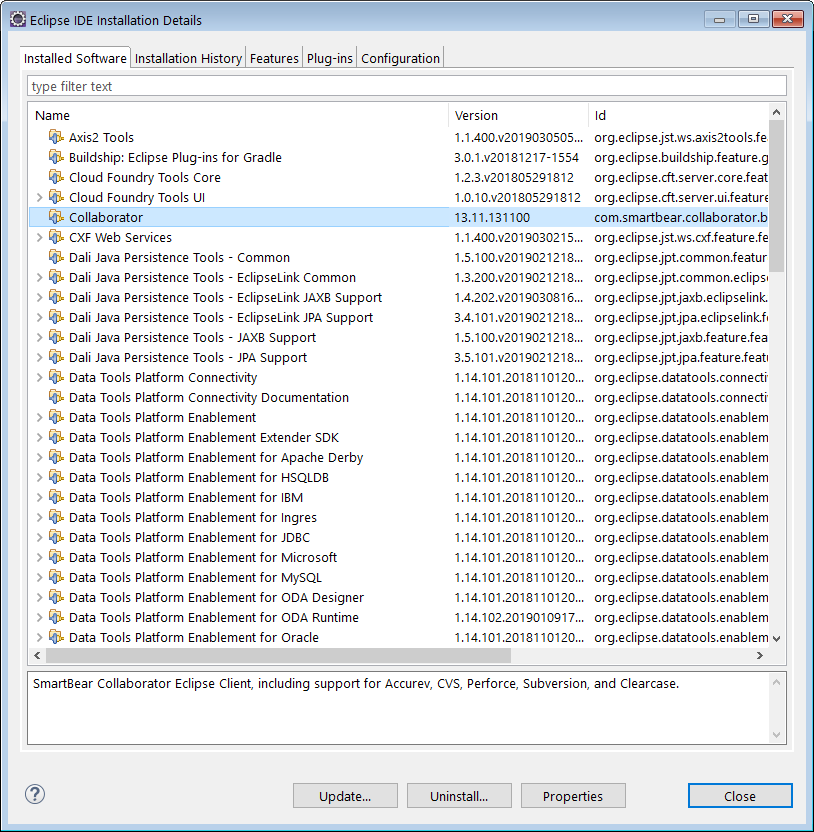
Additionally you will need to remove the Collaborator Eclipse Plug-in files from the Eclipse plugins folder. This is especially important if you plan to re-install the plugin later.
-
Go to Eclipse Plug-in's folder. It is typically located at the following path:
<user_home>/.p2/pool/plugins
-
Select all jar-files and folders that start with com.smartbear.collaborator.
-
Delete these files and folders from the folder.

