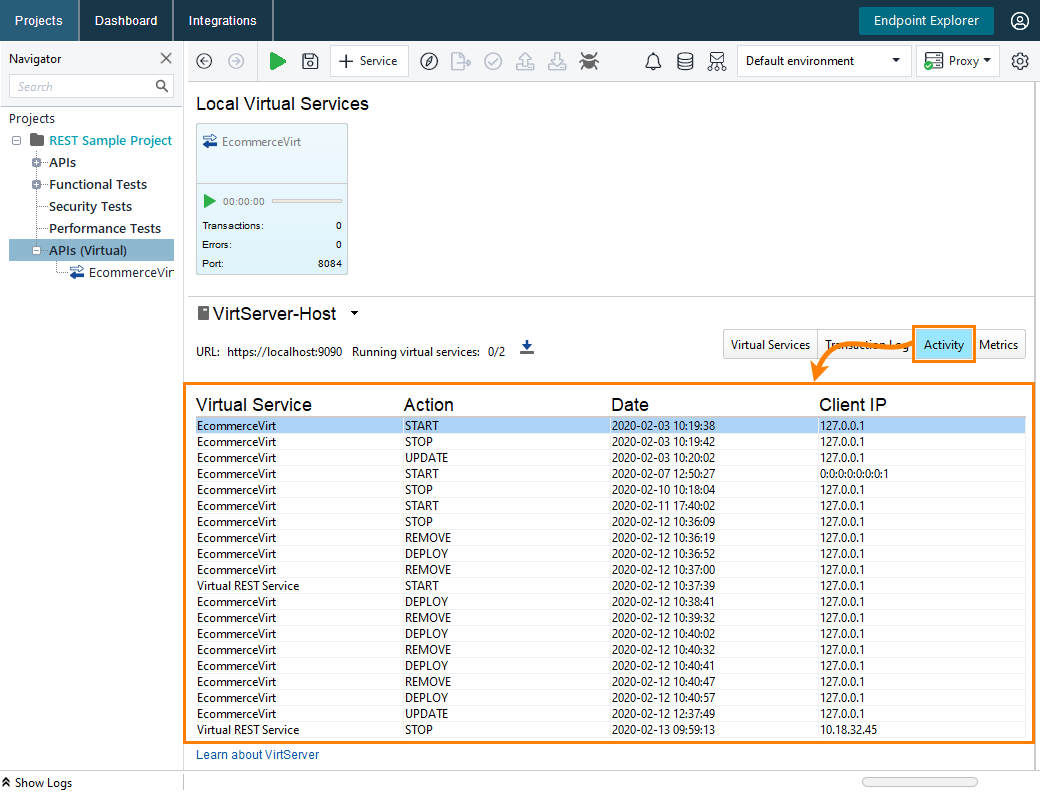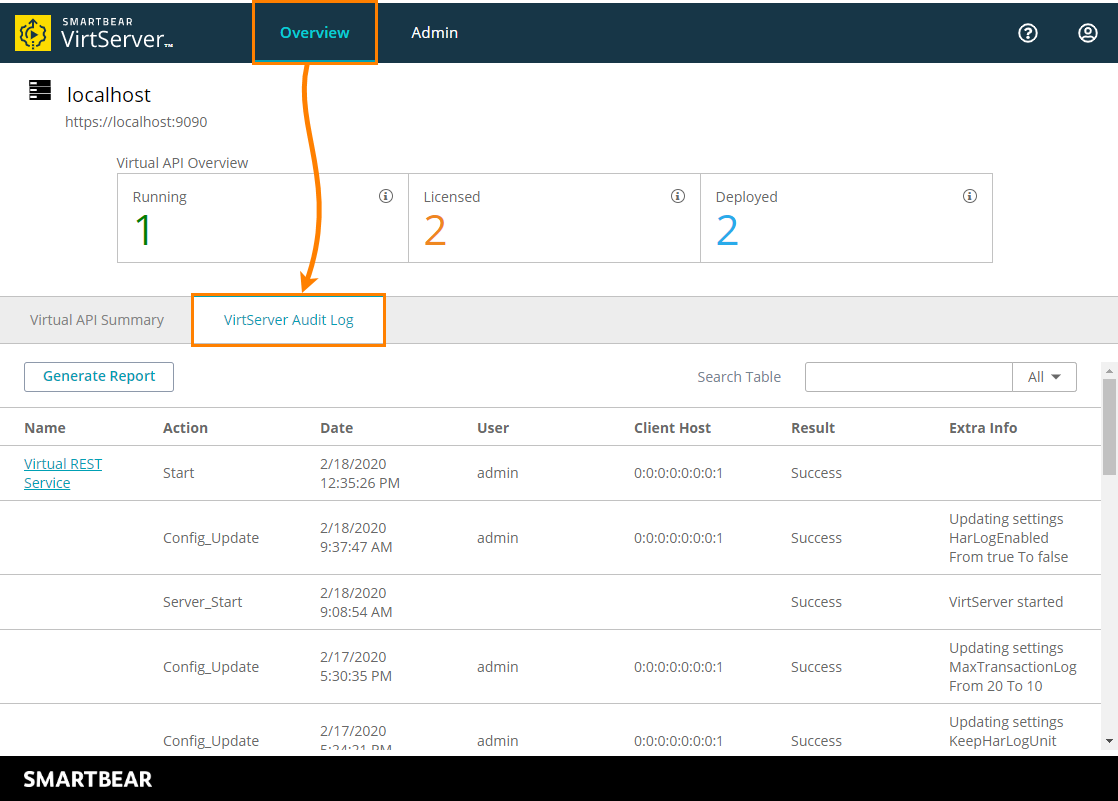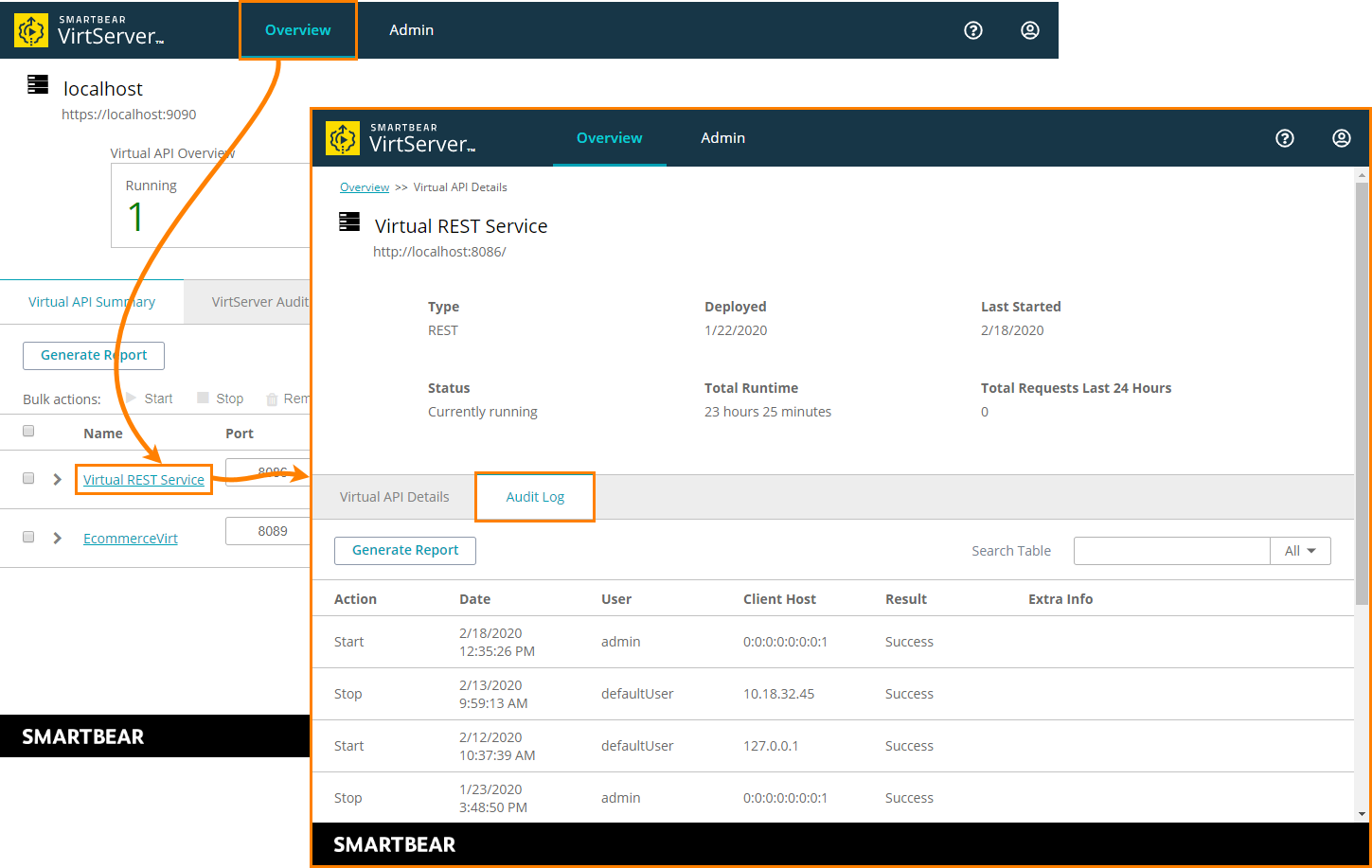The audit log contains the history of events that occurred on VirtServer.
Using ReadyAPI
To check the audit log via ReadyAPI:
-
Open the APIs (Virtual) node in the Navigator panel and connect to VirtServer.
-
Switch to the Activity tab. The tab will show the audit log:
 |
The Activity tab does not show the server-related events such as VirtServer starting or stopping. |
Using web interface
To view the audit log in the web interface:
-
Go to the home page of VirtServer:
https://<virtserver-host>:<port>/virtserver#/For example, if VirtServer is installed on your local machine and you run it on the default port, use the following link:
-
Go to Overview > VirtServer Audit Log to see all the events on the server:
– or –
Open the Details page for a virtual service and select the Audit Log tab to see the events related to this virtual service:
Columns
| Column | Information |
|---|---|
| Name | The virtual service for which the event was logged. Click it to view detailed information on the service.
This column is empty if the event concerns VirtServer, not a virtual service (for example, when VirtServer starts, or its settings are changed). |
| Action | The event that occurred. The possible values are:
|
| Date | The timestamp of the event in the MM/DD/YYYY hh:mm:ss format. |
| User | The VirtServer user who made the changes. |
| The IP address of the user computer. | |
| Result | Indicates whether the event was successful or not. The possible values are Success and Failure. |
| Extra Info | Additional information about the event. For example, information on the changed VirtServer settings or the cause of a failure. |
Filter the log
To find data on the page, enter the search phrase in the Search Table edit box. All the log items whose columns contain the entered text will be displayed on the page. The items that do not contain the entered phrase will be hidden.
For example, enter a virtual service name to find all the events related to that service, or type start to see all the events related to staring virtual services or VirtServer.
By default, VirtServer searches in all the columns. You can use the drop-down list to select only one column to search in.
Export log information
You can export the log information in the CSV or PDF format. The resulting file will contain the same information the Audit Log page displays when you export the data. The items you filtered out will not be included in the exported log.
To export the log:
-
Use the Search Table edit box to find the events you need to export and to hide the other events.
-
Click Generate Report and select a report type.
VirtServer will generate a file of the appropriate type and offer you to download it.
Using command-line utility
To get the audit log with the command-line utility, use the -audit command. You can read more about it in this topic.