A test log can contain a lot of messages. To filter the test log:
By Message Type
To filter test results by message types (informative messages, warnings, errors, and so on):
-
Open your test log in a web browser (if your test log is exported to an MHT file, you can open the log only in Internet Explorer).
-
Select or clear the appropriate check boxes on the log toolbar:
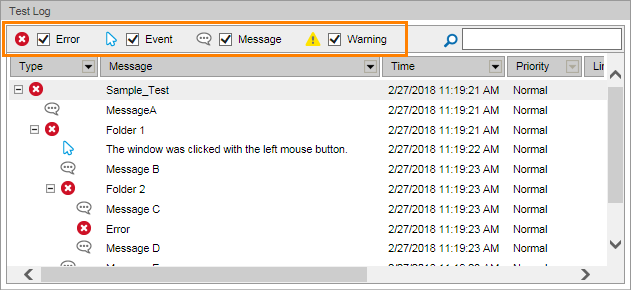
The log will show only the records of the selected type.
By Values
-
Open your test log in a web browser (if your test log is exported to an MHT file, you can open the log only in Internet Explorer).
-
Click the arrow button in the column header. A list of column values will be displayed.
-
In the list, check the values you want to display and uncheck those you want to hide (to quickly check or uncheck all the items, use the Select All and Unselect All buttons).
-
Click Apply.
The log will show only the records that have the selected value in the column.
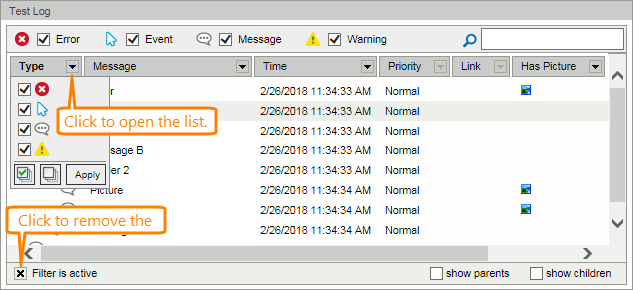
You can filter results on a single column and on multiple columns.
By Contents
To view messages that contain specific words or phrases:
-
Open your test log in a web browser (if your test log is exported to an MHT file, you can open the log only in Internet Explorer).
-
Type the desired words in the Quick Search edit box:
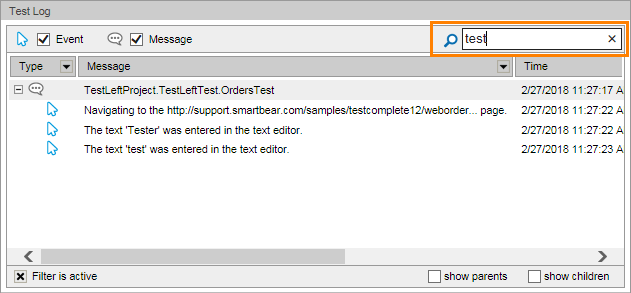
The results will show only those messages that contain all typed words.
Cancel Filtering
When the log results are filtered, the log shows the “Filter is active” message at the bottom. Click  to cancel filtering.
to cancel filtering.