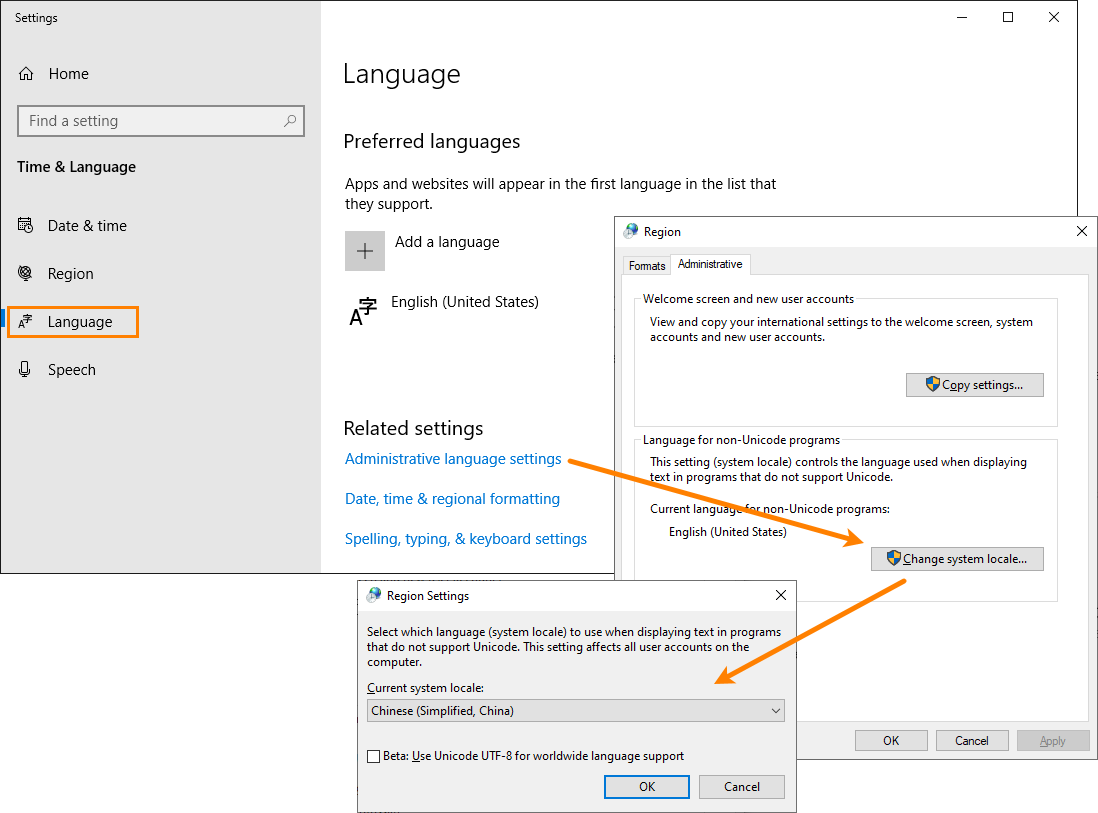Unicode is a character encoding standard designed to support characters used in most languages of the world.
TestLeft supports Unicode, so, you can test applications with the user interface in different languages:
-
You can simulate user actions, such as keyboard input, over Unicode applications.
-
You can post Unicode messages to the test log.
-
UI Spy shows the properties and captions of Unicode application windows correctly.
| Note: | TestLeft UI Spy supports only one Unicode language at a time (in addition to English). For example, it can show English characters and either Japanese, or Chinese hieroglyphs. |
Requirements
You can test Unicode applications if the following requirements are met:
-
The application’s language is set as the language for non-Unicode programs on your computer. See below.
-
To test East Asian-language applications, install keyboard layouts with Input Method Editor (IME) support on your computer. To learn how to install IMEs, see the Windows documentation.
Setting the System Language
The Language for non-Unicode programs system option specifies the Unicode language TestLeft supports. To set the option:
-
Open the operating system’s Region Settings. You can do it, for example, by typing region settings into the task bar search box.
-
In the Region Settings window, click Language and then click Administrative language settings.
-
In the Region dialog, on the Administrative tab, click Change system locale.
-
In the resulting dialog, select the desired Unicode language from the Current system locale list.
Note: Support for the needed language must be installed on the operating system before changing the language. For information on how to install language support, see the Windows documentation.
-
Click OK. You may need to restart the computer to apply the changes.