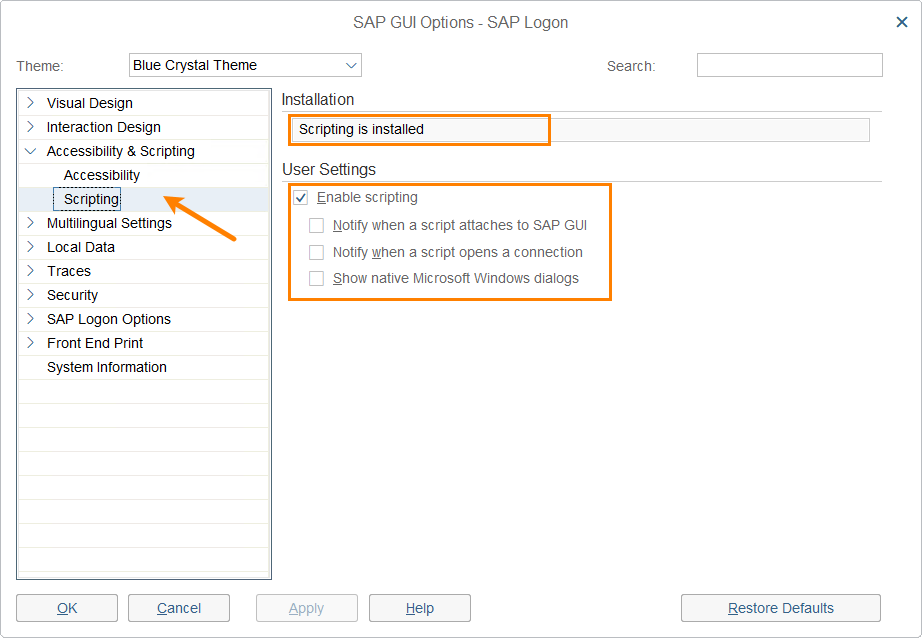SAP ERP is a resource-planning 3-layer solution by SAP SE for managing business processes. Three layers of the solution include the database, application server, and client (SAP GUI or SAP Front-End). SAP GUI allows accessing SAP solution features. There are versions for Windows, Linux, and Apple. With TestLeft, you can create and run automated tests for the SAP GUI for Windows.
Supported SAP GUI versions
SAP GUI 7.40 - 7.60 for Windows.
Requirements and prerequisites
-
TestLeft version 4.74
-
SAP GUI Scripting API must be enabled (see below).
Preparing SAP GUI for testing
Before you can test SAP GUI, prepare it for testing.
On client side
-
Launch SAP Logon and click Options.
-
In the tree on the left, select Accessibility and Scripting > Scripting.
-
Make sure that Installation is set to Scripting is installed.
-
In the User Settings section, select the Enable scripting check box.
-
Disable the rest of the check boxes.
-
Apply and save the changes.
On server side
-
Launch SAP Logon and connect to your SAP server.
-
In the Transaction text box, enter RZ11.
-
In the resulting Profile parameter maintenance dialog, enter sapgui/user_scripting and click Display.
-
In the Display Profile Parameter Attributes dialog, click Change Value.
-
In the Change Parameter Value dialog, in the New Value text box, enter
Trueand click Save. -
You may need to re-log on for the changes to take effect.
You may also need to enable scripting for a user profile:
-
In the Transaction text box, enter RZ11.
-
In the resulting dialog, locate the sapgui/user_scripting_per_user parameter and click Display.
-
In the resulting dialog, click Change Value.
-
Set the parameter value to
Trueand then click Save.
 Supported SAP GUI versions
Supported SAP GUI versions