TestLeft exposes public, published, protected and private members of objects in C++Builder applications if the application is compiled with debug information. This topic explains how to include debug information into applications created with Borland C++Builder ver. 6.
| Note: | TestLeft is incompatible with tools that change the debug information format (for example, EurekaLog 7). We recommend that you disable such tools before compiling applications that will be tested with TestLeft. |
-
Open your project in Borland C++Builder.
-
Choose Project | Options from the main menu to open the Project Options dialog.
-
Select the Compiler tab and enable the Debug information option in the Debugging group:
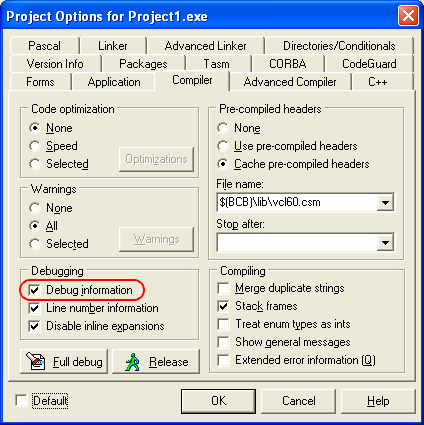
-
Switch to the Linker tab and enable the Create debug information and Use debug libraries options in the Linking group:
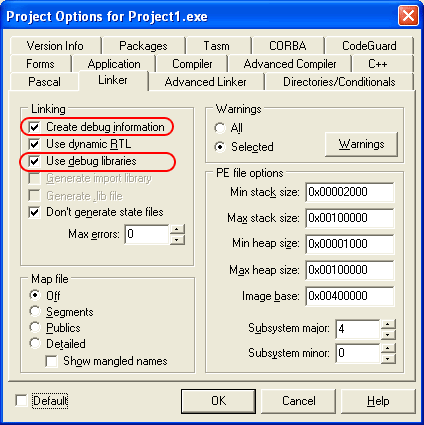
Note: If you leave the Use debug libraries option unchecked, VCL object methods and properties will not be accessible to TestLeft and it will only able to work with user-defined methods and properties. -
Switch to the Directories/Conditionals tab and examine the Library path. If the path contains the $(BCB)\lib\release directory, replace it with $(BCB)\lib\debug:
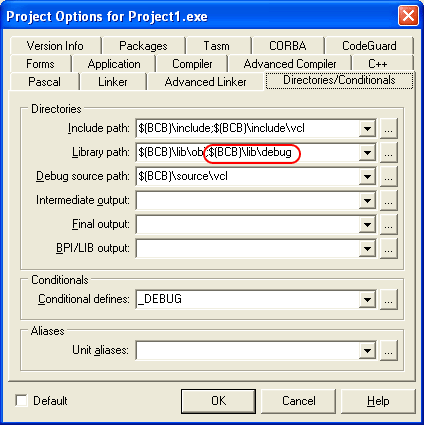
-
It is recommended that you turn off the Build with runtime packages option on the Packages tab:
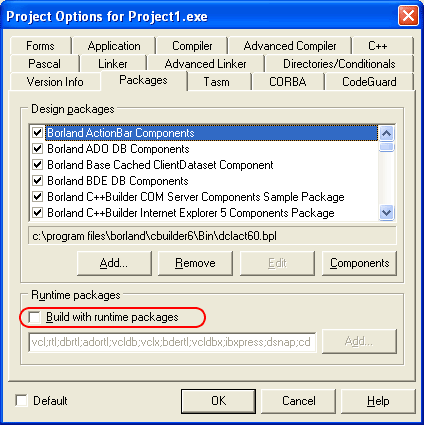
If this property is selected, C++Builder creates Borland package library (.bpl) files when compiling the application. TestLeft cannot access debug information in these files and some controls. If this property is not selected, all information is included in a single executable and can be accessed by TestLeft.

If, for some reason, you cannot turn off the Build with runtime packages option, TestLeft may not be able to get access to the application's internal methods and properties. -
To see the names of method parameters in the UI Spy panel, switch to the Pascal tab, turn off the Optimization option and enable the Local symbols option:
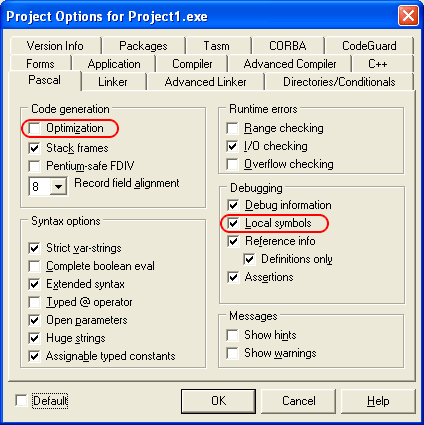
-
Once you have completed the steps above, click OK to save the changes and close the Project Options dialog.
-
Re-build the application.
| Note: | C++Builder debug information is stored in .tds files. Make sure that the generated .tds files reside in the same folders as the appropriate modules of the application under test, otherwise TestLeft will not be able to access application internals. |
Before delivering your application, remember to compile it without debug info to reduce the application size.
 |
To make TestLeft recognize TMS Software VCL controls in the tested C++Builder application properly and obtain access to their properties and methods, we recommend that you re-compile the utilized TMS components with full debug information before including them in your C++Builder application. To learn how to prepare these components for C++Builder applications, see Preparing TMS Software VCL Components for C++Builder Applications.
|