1. Run Your Test
-
Build your test project.
-
Open the Test Explorer panel and find the created test.
-
Right-click the test and then click Run Selected Tests.
-
Visual Studio will run the test.
The test code will run the Notepad application, get the edit box, simulate the keyboard input and save the test results.
2. View the Test Log
-
After the test run is over, Visual Studio will show the MSTest test result in the Test Explorer panel:
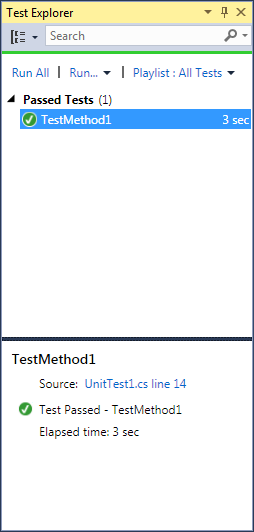
-
To view the TestLeft test log, navigate to the folder where the test log is stored (in our case, it is the My Documents folder of the current user). Open the resulting test log:
| Note: | Visual Studio does not track whether the TestLeft test log contains any errors or warnings. It reports that the test has passed if the test code was run successfully. |
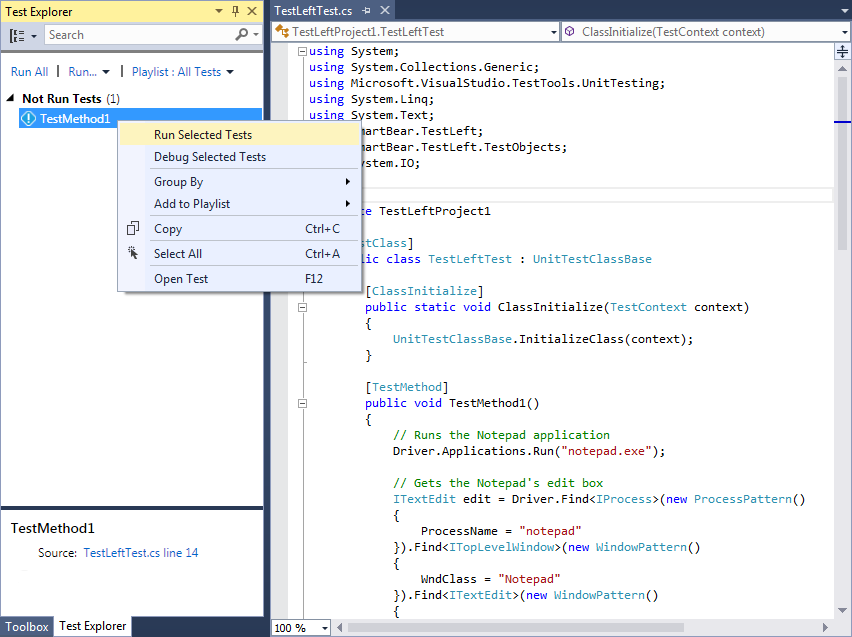
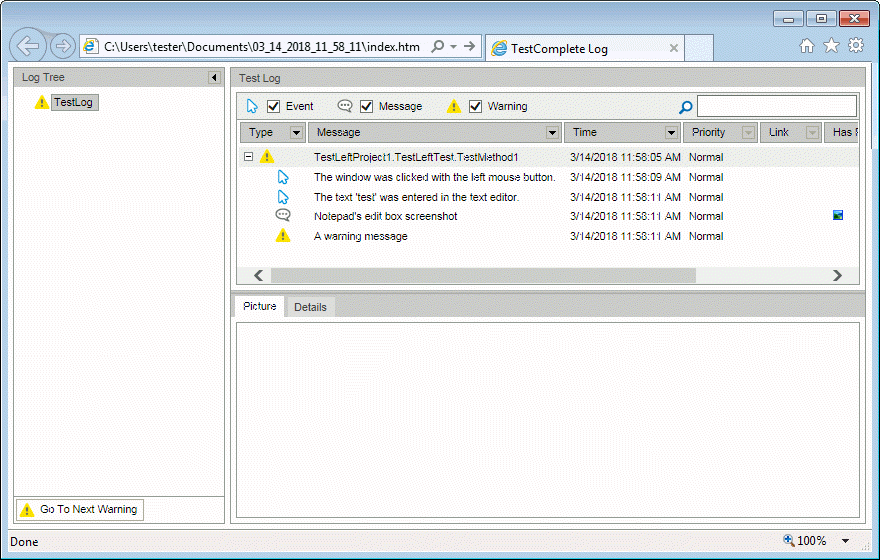
 Prev
Prev