Quite often, several QA engineers test the same application. To provide them with access to TestComplete projects, you can store the project suite they are working with in a shared folder on a network drive. Your team members will be able to open the project suite in TestExecute on their local computers, and run the tests.
When you open a test project or project suite from a network location, TestExecute shows a message asking if you want to work with that project in shared mode.
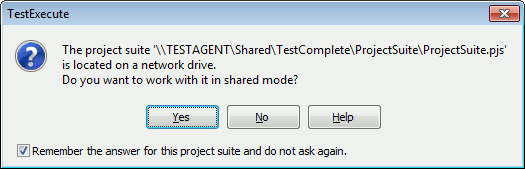
Click Yes to enable the shared mode and, optionally, select the check box to remember your choice (you can change your choice later as explained below).
How Shared Mode Works
In shared mode, TestExecute automatically creates separate configuration files for each team member who runs the tests. In addition, TestExecute automatically organizes the logs by creating separate log folders for each test computer where the tests run.
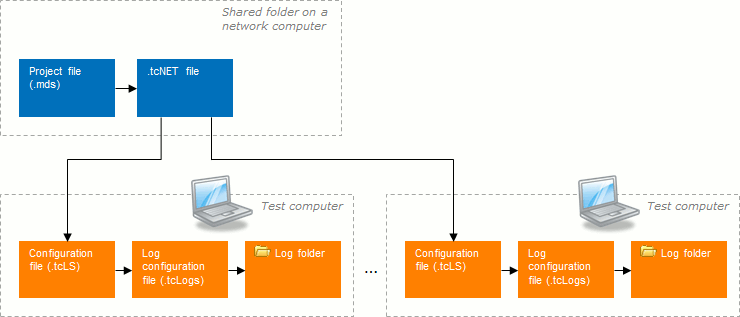
-
The project file (.mds) stores information that is common for all testers.
-
.tcLS files store user-relative settings, such as:
-
Local (computer-specific) values of persistent project and project suite variables.
-
The default project specified for the project suite and the path to the default project.
-
The project log folder name.
If there is no configuration file for the current user, TestExecute will suggest that you create it. By default, TestExecute puts this file to the <Project_Suite>\[<Computer_Name>] folder. However, you can save your configuration file to any folder.

Do not edit the .tcLS files manually. Doing so can cause loss of settings. -
-
Separate .tcLogs configuration files store test results. They are located in the project’s Logs folder.
-
The .tcNET file stores references to the configuration files of all team members.
When in shared mode, TestComplete groups test results collected on other computers by appropriate folders. However, in TestExecute, you can only access your local results. To learn more about working with test logs collected in shared mode, see TestComplete documentation.
Disable Shared Mode
If you chose to remember your choice of shared or local mode for a project suite, your choice is saved in the <ProjectSuiteName>.pjs.tcNET configuration file in the project suite folder. You can change your choice later by editing the <ProjectSuiteName>.pjs.tcNET file as follows:
-
Make sure you can edit files in the network folder where your project suite is.
-
Open the <ProjectSuiteName>.pjs.tcNET file in a text editor. It is an XML file.
-
Find a
Nodewith thenameattribute containing your computer name. -
In its child element
<Prp name="network mode answer" …>, change thevalueto 0.XML
…
<Nodes version="1">
<Node name="root">
<Node name="data">
<Node name="YourComputerName">
…
<Prp name="network mode answer" type="B" value="0"/>
…
</Node>
…
</Node>
…
</Node>
</Nodes> -
Save the changes.
Next time you open this project suite from a network location, you will be asked to choose between the shared and local mode again.
