Some dialog boxes in TestComplete and TestExecute contain the target glyph ( ) that allows you to visually select objects in your tested application.
) that allows you to visually select objects in your tested application.
The following animation shows how to use the target glyph to select objects in an application.
The procedure is as follows:
-
Click the target glyph (
 ) and keep the mouse button pressed. When you do this, the mouse pointer turns into
) and keep the mouse button pressed. When you do this, the mouse pointer turns into  and the TestComplete window gets minimized down so you can view the entire desktop.
and the TestComplete window gets minimized down so you can view the entire desktop. -
Drag the
 glyph onto the window or object that you want to select. As you move the glyph over objects, a red selection frame will appear around the object under the glyph.
glyph onto the window or object that you want to select. As you move the glyph over objects, a red selection frame will appear around the object under the glyph. -
Release the mouse button once the desired object is highlighted with the red selection frame.
The test engine will capture the specified object and display its information.
| Note: | Applications can contain objects that are displayed only after you perform a specific action in the application (for example, a right-click or mouse hovering). You cannot select such objects using the target glyph because the glyph does not allow interacting with applications during the object selection process. To learn how to select dynamically appearing objects, see Selecting Objects: 'Point and Fix' Mode. |
