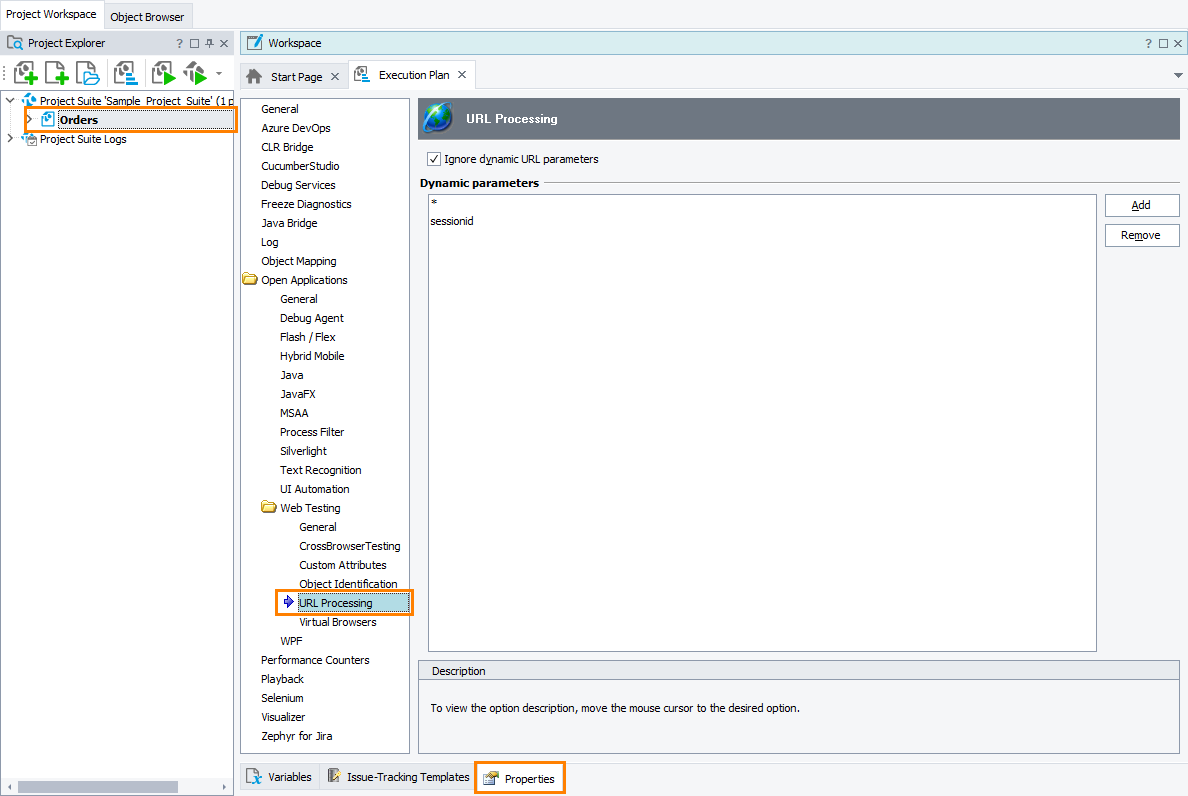|
Information in this topic applies to web applications. |
The Open Applications > Web Testing > URL Processing options let you configure the TestComplete handling of web page URLs that contain query strings. A query string is part of the web page URL that consists of name-value pairs following the question mark (?). It is used to pass parameters to the web application. For example:
http://www.example.com/news.php?year=2012&month=12
| Note: | The URL Processing options are available only if the web testing plugins are installed and enabled in File > Install Extensions. |
To view or modify the URL Processing options:
-
Select Tools > Current Project Properties from the TestComplete menu.
– or –
Double-click the project in the Project Explorer. In the project editor that opens, select the Properties tab.
– or –
From the context menu of the project in the Project Explorer, select Edit > Properties.
-
In the tree on the left of the project properties editor, select Open Applications > Web Testing > URL Processing.
You can change the following options:
-
Ignore dynamic URL parameters - This option controls the format of web page URLs that are used:
-
as an identification property in Name Mapping,
-
in the
Sys.Browser().Page(url)syntax in tests recorded without Name Mapping.
If this option is disabled, TestComplete uses full URLs including query string parameters.
If this option is enabled, the values of query string parameters specified in the Dynamic parameters list are replaced with the asterisk (*) wildcard. The resulting pattern matches URLs with any values of masked parameters. See the examples below.
Note: The Ignore dynamic URL parameters option does not affect web page navigation operations, which always use full URLs. These include: -
The Run Browser and Navigate operations.
-
The
Browsers.Item(...).Run,Browsers.CurrentBrowser.Navigate,Aliases.browser.ToUrland similar scripting methods.
-
-
Dynamic parameters - The names of query string parameters to ignore, one per line. When web pages are added to Name Mapping, the values of these parameters will be wildcarded to match any parameter values. This enables you to use a single Name Mapping item for similar web pages with different query string parameters.
By default, the list contains the * item. It means that TestComplete ignores query strings entirely and replaces them with the * wildcard in Name Mapping.
If you want to ignore only specific parameters instead of the entire query string, remove the * item from the list and specify the parameter names to ignore.
For example, suppose your tested web application uses URLs like the following one:
http://www.example.com/shop/?category=2&sid=4ad7bc35e87f6af2d8c35fb1285c49
With the default settings, when the Dynamic parameters list contains the * item, web page URLs in Name Mapping will be as follows:
http://www.example.com/shop/*
If you add only the sid parameter to the list, URLs in Name Mapping will be as follows:
http://www.example.com/shop/?category=2&sid=*
If you add both the category and sid items to the list, URLs in Name Mapping will be as follows:
http://www.example.com/shop/?category=*&sid=*
To add a new parameter to the list, click Add and enter the parameter name in the appended entry.
To modify a specific item, click it and type the new parameter name.
To remove an item from the list, select it and click Remove.
| Note: | When you modify the URL Processing settings, TestComplete will prompt you to automatically update the URL property value of existing web pages in Name Mapping if the URLs contain query string parameters. |
For more information about handling dynamic URL parameters, see Ignoring Query String Parameters.
The default values for the URL Processing options that will be used in new TestComplete projects can be specified in the Default Project Properties - URL Processing Options dialog.
See Also
Classic Web Testing
Default Project Properties - URL Processing Options
Project Properties