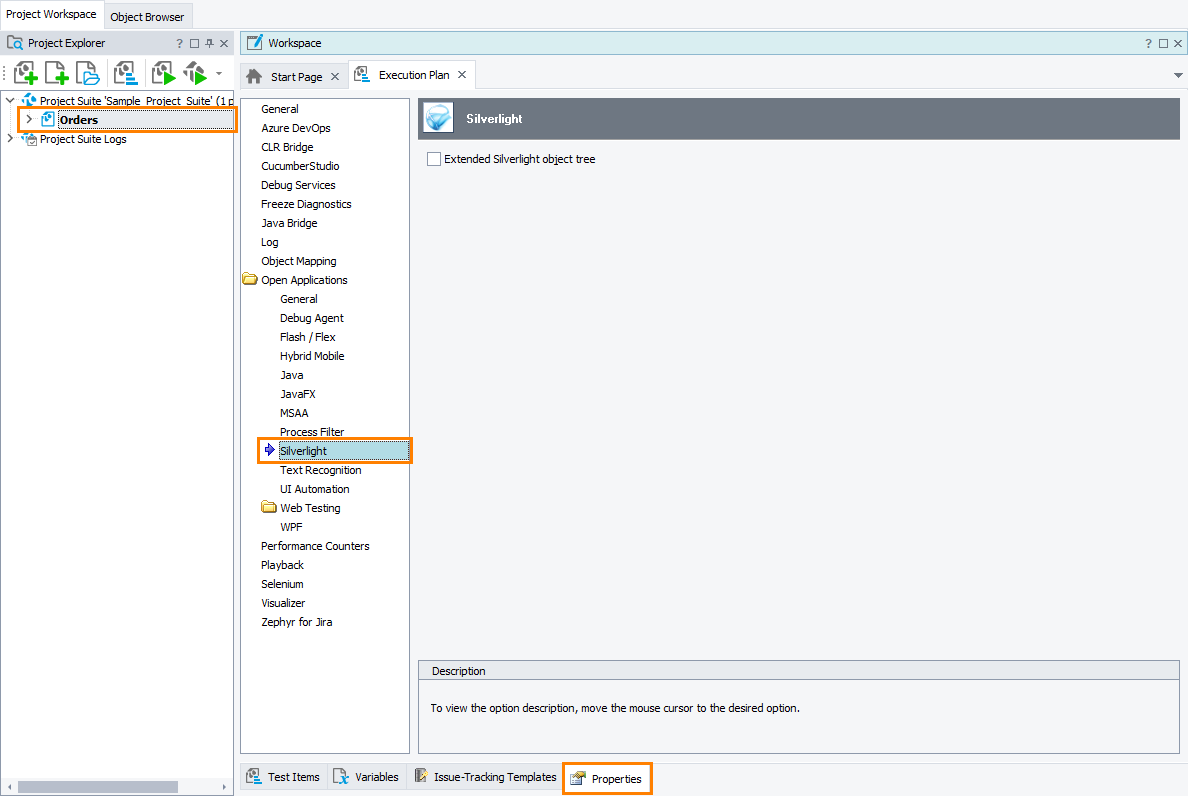|
Information in this topic applies to web applications. |
The Open Applications > Silverlight group contains settings that affect how TestComplete works with Silverlight application objects. This group is available only if the Silverlight Application Support plugin is installed in TestComplete.
To view or modify the Silverlight settings:
-
Open the Properties page of the project editor and then choose Open Applications > Silverlight from the tree on the left of the page.
You can change the following option:
-
Extended Silverlight object tree -- Specifies how TestComplete presents the object hierarchy in Silverlight applications exposed by the Silverlight Application Support plugin. If the setting is enabled, the object tree includes all Silverlight objects inherited from the
System.Windows.Controls.Controlclass. If the setting is disabled (default), the object tree contains only those objects which the test engine considers as important for testing. This simplifies the object tree and improves TestComplete performance.
This option affects how TestComplete records object names and addresses objects in Silverlight applications during playback. So, tests created with this option enabled may not play back correctly when the option is disabled, and vice versa.
The default values of the Silverlight settings that will be used in new TestComplete projects are specified in the Default Project Properties - Silverlight Options dialog.
See Also
Testing Silverlight Applications
Addressing Objects of In-Browser Silverlight Applications
Default Project Properties - Silverlight Options
Project Properties