The Properties panel displays the properties of the item that is currently selected in the Project Explorer panel. Using the Properties panel you can view the properties of projects suites, projects and certain project items. If the Properties panel is hidden, you can display it by choosing View | Select Panel from the main menu and selecting Properties from the ensuing Select Panel dialog.
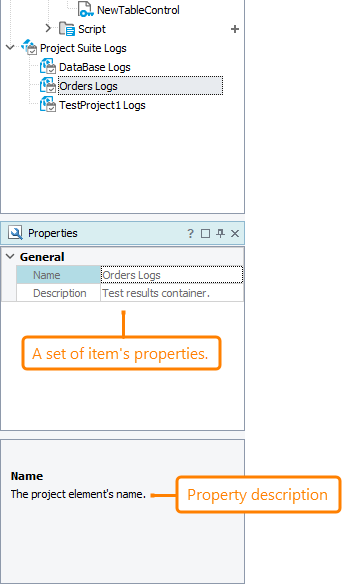
The Properties panel displays different sets of properties depending on the type of item to which they correspond. For example, if you select the Project Suite Log node, the Properties panel will display its name and description. If you select a test log item, the Properties panel will display its name and the computer and user names that were used to execute the corresponding test. For information on the meaning of a certain property, select it in the panel. The description will be displayed at the bottom of the Properties panel.
