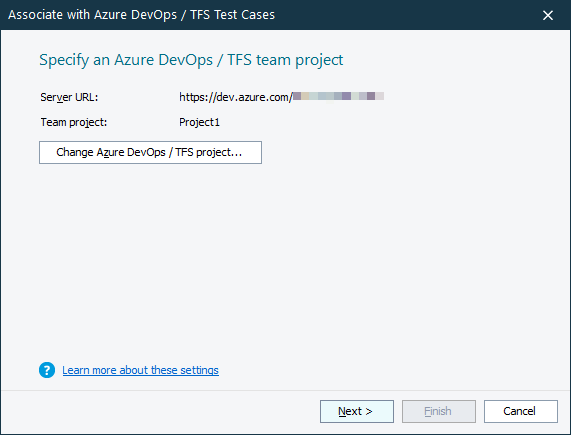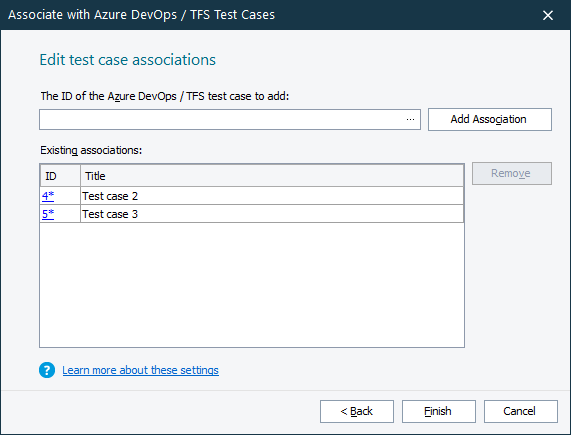You use the Associate with Azure DevOps / TFS Test Cases wizard to configure associations between a test case of your TestComplete project and one or several test cases of an Azure DevOps / TFS team project.
TestComplete shows this wizard when you click the ellipsis button in the Link to external test case column of the project’s Execution Plan editor. If your project has not been linked to an Azure DevOps / TFS team project yet, TestComplete will first show the Choose Azure DevOps / TFS project dialog so that you can connect to a team project.
Specify an Azure DevOps / TFS team project
If your current TestComplete project is already bound to an Azure DevOps / TFS team project, on the first page of the wizard, you can view the project and bind your TestComplete project to another project if needed. To open the page, click the ellipsis button in the Link to external test case column to show the wizard and then click the back button on the default Edit test case associations page.
The page shows the URL of your Azure DevOps / Team Foundation Server and the name of the team project to which your TestComplete project is bound:
To bind your TestComplete project to another team project or to a project residing on another Azure DevOps / TFS server, click Change Azure DevOps / TFS project and select the needed server and the team project in the resulting dialog.
Click Next to proceed.
Edit test case associations
On this page of the wizard, you can view the existing associations between your TestComplete test item and Azure DevOps / TFS test cases, create new associations, or remove associations:
The Existing associations table shows a list of test cases to which the test item is already assigned.
To add a new association
-
In the ID of Azure DevOps / TFS Test Case to add text box, type the ID of a test case in your Azure team project or click the ellipsis button and select the needed test case in the Choose Test Case dialog.
-
To associate a test item with the selected test case, click Add Association.
If needed, add more associations.
To remove an association
-
In the Existing associations table, select the Azure DevOps / TFS test case to which your TestComplete test case is linked.
-
Click Remove.
To apply all the changes and close the dialog, click Finish.
See Also
Execution Plan Editor
Integration With Azure DevOps and Team Foundation Server via TestComplete Test Adapter