The Select Process dialog is shown when you press the Add process button of the Process Filter Options dialog. Use it to specify the process to be added to the process list of the Process Filter Options dialog.
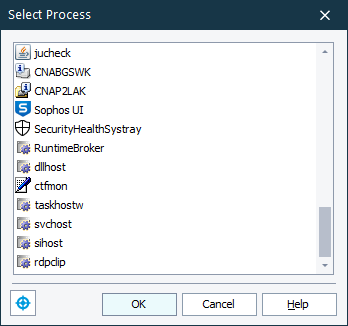
You can select the desired process from the list of running processes, or specify it with the target glyph. To specify the desired object with the target glyph, click the  icon displayed at the bottom-left of the dialog and keep the mouse button pressed as if you are going to drag the icon. Drag the icon to the desired object and release the mouse button over this object (while dragging, a red frame will indicate the object that is under the mouse pointer). TestComplete will select the name of the specified process in the list of running processes of the dialog.
icon displayed at the bottom-left of the dialog and keep the mouse button pressed as if you are going to drag the icon. Drag the icon to the desired object and release the mouse button over this object (while dragging, a red frame will indicate the object that is under the mouse pointer). TestComplete will select the name of the specified process in the list of running processes of the dialog.
After you chose the desired process, click OK to close the dialog and apply the changes. To discard your choice, click Cancel or press ESC.
