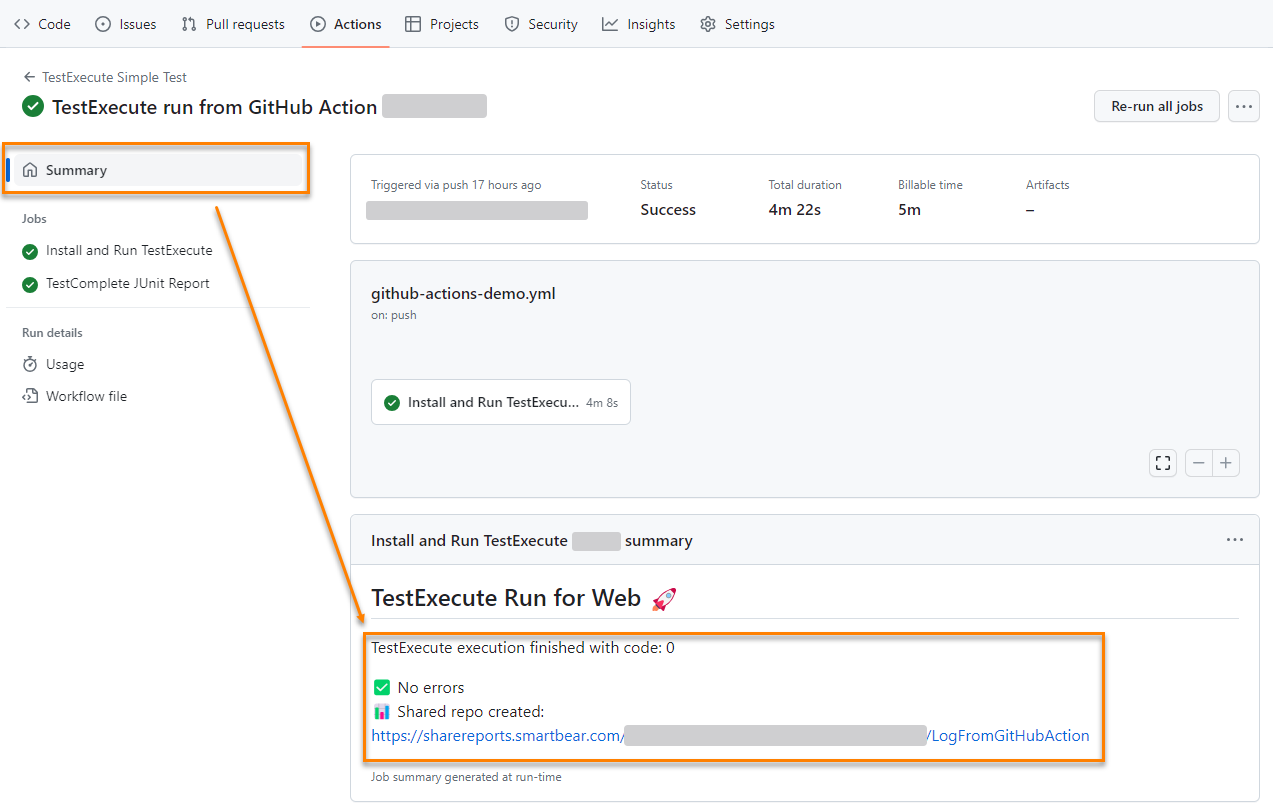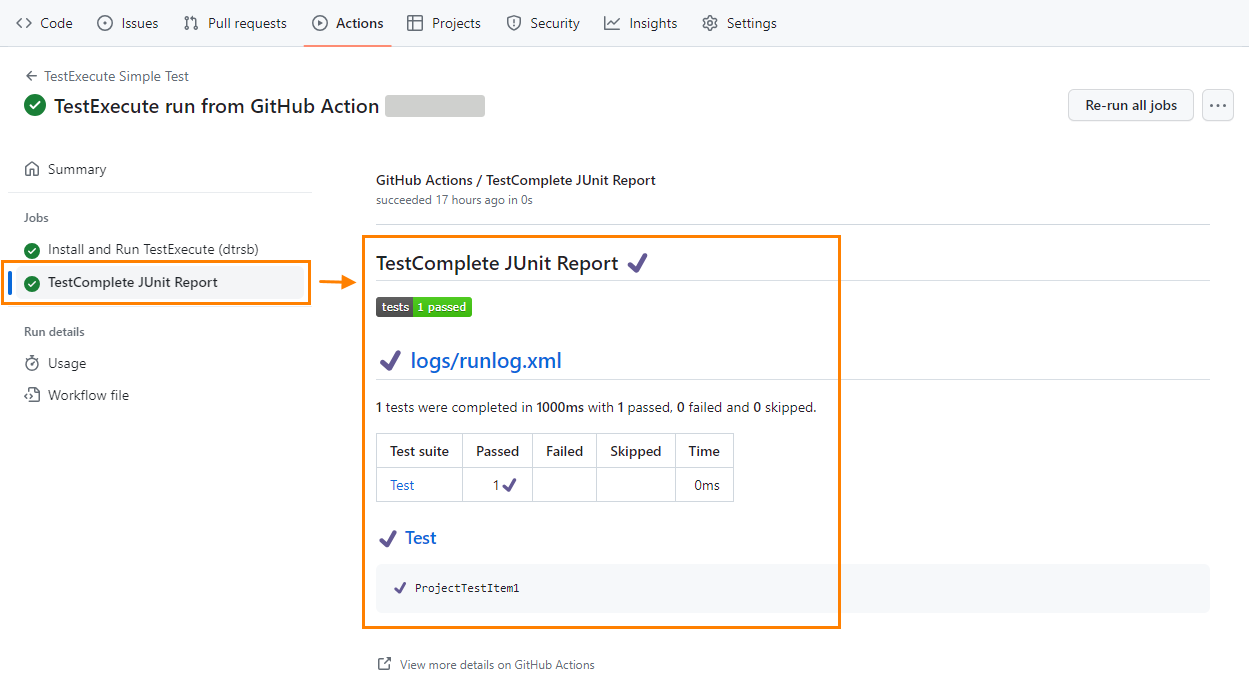GitHub Actions
GitHub Actions is a CI/CD system built directly into GitHub, a web-based hosting service for Git repositories. It lets you automate, customize, and execute your software development workflows right in your repository with GitHub Actions. For example, you can compile your code, run tests, or deploy your software from within this system. Actions, workflows, and workflow runs allow you to build sophisticated, customized continuous integration (CI) and continuous deployment (CD) capabilities directly within your GitHub repository.
How does it help?
Integrating TestComplete with GitHub Actions can help you manage and run your tests more effectively and efficiently in a CI/CD environment, all while maintaining robust security and minimizing infrastructure costs.
Requirements
You will need following items in order to make this work:
-
A TestComplete Project Suite with a Test Execution plan.
-
The Access Key of floating license for TestExecute.
-
A GitHub account.
How to run tests using GitHub Actions?
Configure a GitHub Action that uses a GitHub agent runner with the latest version of Windows. The action is triggered by a push or a workflow dispatch command.
Perform the following steps:
-
Create a GitHub repo.
The YML and Batch routine samples referenced below use a GitHub repository that has two TestComplete project suites nested within it: one pathed into
\MobileTesting\MobileTesting.pjs, and another pathed into\WebTesting\WebTesting.pjs. Each of these is relative to the repository root.If you plan on reusing the sample YML and Batch files, replace these values with your project suite files relative path (or paths) within the GitHub repo you create as needed.
-
Add a batch file to the root of your repo.
For this sample, we have created a batch routine named
test-runner.bat. We have provided sample content for the batch routine in the section below. GitHub Actions will run the test using this batch file as directed by the YML workflow file.Remember that the file must be modified with your repository project suite file (or files) as needed. The project path depends on your project suite directory. You can use a relative or an absolute path, but we recommend the former.
-
Define a secret in your GitHub account of your repository.
The Test Execute Access Key used by the GitHub action workflow is configured with GitHub’s secrets and is passed from the YML sample workflow file to the sample
test-runner.batfile. Create this as a new secret in Settings:TEST_EXECUTE_ACCESS_KEY- with the floating access key license for TestExecute. The key value for your implementation can be found in your SmartBear License Manager account located here under user settings. -
Define variables for the sample GitHub action workflow in a similar way:
-
TEST_EXECUTE_DOWNLOAD_URL- the URL of TestExecute.Direct download links are published in format: https://downloads.smartbear.com/<Product><Version>SLM.exe so TestExecute version 15.68 can be found at: https://downloads.smartbear.com/TestExecute1568SLM.exe.
The hyperlink for downloading the desired version of TestExecute is found at your SmartBear License Manager account through the product download link.
-
TEST_EXECUTE_BIN- the installation path of TestExecute. The current default install path for TestExecute is:C:\Program Files (x86)\SmartBear\TestExecute 15\Bin\TestExecute.exe. You can optionally specify a custom installation path in this variable as needed.
-
-
Create a GitHub action file
/.github/workflows/github-actions-demo.ymlin the root directory of your repo with the following content:YAML
name: TestExecute Simple Test
run-name: TestExecute run from GitHub Action (${{ github.actor }})
on:
push:
workflow_dispatch:
inputs:
project:
type: choice
description: Project to be executed
options:
- Mobile
- Web
jobs:
DownloadInstallAndRunTE:
name: Install and Run TestExecute (${{ github.actor }})
timeout-minutes: 30
runs-on: windows-latest
permissions: write-all
steps:
- uses: actions/checkout@v4
- name: Job Startup
run: |
echo "Starting job [Event=${{ github.event_name }}]"
echo "This job is now running on a ${{ runner.os }} server hosted by GitHub!"
- name: Download TestExecute
run: |
Invoke-WebRequest -Uri "${{ vars.TEST_EXECUTE_DOWNLOAD_URL }}" -OutFile ".\TE.exe"
echo "TestExecute downloaded - ${{ vars.TEST_EXECUTE_DOWNLOAD_URL }}"
- name: Show working folder content
run: dir
shell: cmd
- name: Install TestExecute
run: .\TE.exe -SilentInstall
shell: cmd
- name: Env Variable for TestExecute bin folder
run: set PATH_TE="${{ vars.TEST_EXECUTE_BIN }}"
shell: cmd
- name: Launch TestExecute
run: .\test-runner.bat ${{ secrets.TEST_EXECUTE_ACCESS_KEY }} ${{ inputs.project || 'Web' }}
shell: cmd
- name: JUnit Report from TestExecute
uses: dorny/[email protected]
if: always()
with:
name: TestComplete JUnit Report
path: logs/runlog.xml
reporter: java-junit
- name: GitHub Action Summary
if: always()
run: |
type summary.md | Out-File -FilePath $env:GITHUB_STEP_SUMMARY -Append -
Commit changes and push them to a branch.
Once you have all these settings, every time you push or merge to the branch, the GitHub action is triggered and the tests are run. You can also trigger the GitHub action manually using the options and branch information from the repository using workflow dispatch defined in your YML file.
-
Check the result of GitHub Action. If everything went well, you should get the URL of the report in the summary:
And you can also check the JUnit report:
-
If you experience any problems, please refer to the Troubleshooting section below.
The batch file
The batch file content is as follows:
Batch
REM Clears the screen
CLS
@ECHO OFF
REM Variable to track if tests passed
set Tests_Passed=0
set Error_Level=0
IF %1.==. GOTO AccessKeyMissing
set AccessKey=%1
REM By default we run web testing
set ProjectPath="%cd%\WebTesting\WebTesting.pjs"
IF "%2" == "Mobile" GOTO MobileProjectRun
IF "%2" == "Web" GOTO WebProjectRun
IF NOT %2.==. GOTO ParamProjectPath
GOTO EchoProjectPath
:MobileProjectRun
set ProjectPath="%cd%\MobileTesting\MobileTesting.pjs"
GOTO EchoProjectPath
:WebProjectRun
set ProjectPath="%cd%\WebTesting\WebTesting.pjs"
GOTO EchoProjectPath
:ParamProjectPath
set ProjectPath=%2
GOTO EchoProjectPath
:EchoProjectPath
ECHO Starting TestExecute for project %ProjectPath%
ECHO ## TestExecute Run for %2 :rocket: | tee -a "%cd%\summary.md"
ECHO: | tee -a "%cd%\summary.md"
GOTO ExecuteTest
:ExecuteTest
REM Launches TestExecute
REM executes the specified project
REM and closes TestExecute when the run is over
"C:\Program Files (x86)\SmartBear\TestExecute 15\Bin\TestExecute.exe" %ProjectPath% /r /e /AccessKey:%AccessKey% /SilentMode /Timeout:1200 /ns /ErrorLog:%cd%\logs\error.log /ExportLog:%cd%\logs\runlog.html /ExportSummary:%cd%\logs\runlog.xml /shr:%cd%\logs\shared-repo-link.txt /shrn:LogFromGitHubAction /shrei:7
set Error_Level=%ERRORLEVEL%
ECHO TestExecute execution finished with code: %Error_Level% | tee -a "%cd%\summary.md"
ECHO: | tee -a "%cd%\summary.md"
IF "%Error_Level%" == "1001" GOTO NotEnoughDiskSpace
IF "%Error_Level%" == "1000" GOTO AnotherInstance
IF "%Error_Level%" == "127" GOTO DamagedInstall
IF "%Error_Level%" == "4" GOTO Timeout
IF "%Error_Level%" == "3" GOTO CannotRun
IF "%Error_Level%" == "2" GOTO Errors
IF "%Error_Level%" == "1" GOTO Warnings
IF "%Error_Level%" == "0" GOTO Success
IF "%Error_Level%" == "-1" GOTO LicenseFailed
IF NOT "%Error_Level%" == "0" GOTO UnexpectedErrors
:NotEnoughDiskSpace
ECHO :x: There is not enough free disk space to run TestExecute | tee -a "%cd%\summary.md"
GOTO GenerateReport
:AnotherInstance
ECHO :x: Another instance of TestExecute is already running | tee -a "%cd%\summary.md"
GOTO GenerateReport
:DamagedInstall
ECHO :x: TestExecute installation is damaged or some files are missing | tee -a "%cd%\summary.md"
GOTO GenerateReport
:Timeout
ECHO :x: Timeout elapsed | tee -a "%cd%\summary.md"
GOTO GenerateReport
:CannotRun
ECHO :x: The script cannot be run | tee -a "%cd%\summary.md"
GOTO GenerateReport
:Errors
ECHO :x: There are errors | tee -a "%cd%\summary.md"
GOTO GenerateReport
:Warnings
ECHO :warning: There are warnings | tee -a "%cd%\summary.md"
set Tests_Passed=1
GOTO GenerateReport
:Success
ECHO :white_check_mark: No errors| tee -a "%cd%\summary.md"
set Tests_Passed=1
GOTO GenerateReport
:LicenseFailed
ECHO :x: License check failed | tee -a "%cd%\summary.md"
GOTO GenerateReport
:UnexpectedErrors
ECHO :x: Unexpected Error: %Error_Level% | tee -a "%cd%\summary.md"
GOTO GenerateReport
:AccessKeyMissing
ECHO :x: Access Key is missing. Usage: | tee -a "%cd%\summary.md"
ECHO "test-runner.bat <AccessKey> <Project Path>" | tee -a "%cd%\summary.md"
ECHO Project Path is optional, if not defined, will try to run desktop project. | tee -a "%cd%\summary.md"
GOTO End
:GenerateReport
IF EXIST "%cd%\logs\error.log" GOTO PrintErrorLog
IF EXIST "%cd%\logs\shared-repo-link.txt" GOTO PrintURL
IF EXIST "%cd%\logs\runlog.xml" GOTO ReportFound
ECHO :x: Error. No logs or reports found!!! | tee -a "%cd%\summary.md"
GOTO End
:PrintErrorLog
ECHO :x: Error log found. This is the content: | tee -a "%cd%\summary.md"
type %cd%\logs\error.log | tee -a "%cd%\summary.md"
IF EXIST "%cd%\logs\shared-repo-link.txt" GOTO PrintURL
IF EXIST "%cd%\logs\runlog.xml" GOTO ReportFound
GOTO End
:PrintURL
ECHO :bar_chart: Shared repo created: | tee -a "%cd%\summary.md"
type %cd%\logs\shared-repo-link.txt | tee -a "%cd%\summary.md"
IF EXIST "%cd%\logs\runlog.xml" GOTO ReportFound
GOTO End
:ReportFound
ECHO Local report file found!
GOTO End
:End
IF "%Tests_Passed%" == "1" GOTO OkEnd
exit /b %Error_Level%
:OkEnd
The file contains 2 parameters:
-
Access Key – license key for TestExecute (required)
-
Project Path - path file for TestComplete Project Suite to be executed (optional)
Please note that if the second parameter isn’t specified, the path %cd%/web-testing/WebTesting/WebTesting.pjs will be used.
The batch file simply runs the TestExecute command and prints out the contents of the error log (if it exists) and the URL of the cloud test report (if it exists). The TextExecute command executed is:
"C:\Program Files (x86)\SmartBear\TestExecute 15\Bin\TestExecute.exe" %ProjectPath% /r /e
/AccessKey:%AccessKey% /SilentMode /Timeout:1200 /ns /ErrorLog:%cd%\logs\error.log
/ExportLog:%cd%\logs\runlog.html /ExportSummary:%cd%\logs\runlog.xml
/shr:%cd%\logs\shared-repo-link.txt /shrn:LogFromGitHubAction /shrei:7
Main options used:
-
/r /e - run and exit.
-
/SilentMode /ns - silent mode options.
-
/Timeout:600 - hardcoded timeout of 10 minutes for running tests (should be adjusted based on needs).
-
/ErrorLog - is used to redirect the log to a file so that the contents can be printed at the end of the GitHub action.
-
/shr:%cd%\logs\shared-repo-link.txt /shrn:LogFromGitHubAction /shrei:7 - options for creating a shared repo. The contents of the text file will be printed at the end of the GitHub action to get the link to the repo.
-
/ExportSummary:%cd%\logs\runlog.xml - is used to generate a JUnit report, so it's used in a GitHub report (here is the command explanation).
Troubleshooting
| Issue | Description |
|---|---|
| Project Suite file not found | The GitHub Action Windows Runner working folder is not the one in C: or in the administrator user's home folder. Since the path might change, it is better to use %cd% and the relative path of the repo for any reference to the cloned GitHub repo. You can see the example in the batch file. |
| TestExecute command hangs | Unfortunately it's difficult to debug on GitHub actions, so it's important to set a timeout for the test execution (in the batch it's hardcoded to 10min) and check the error log content. |
| TestExecute run timed out after 10 minutes | The TestExecute command defined in the batch file has a hard-coded timeout parameter value of 600, and you may need to adjust it. |
| GitHub action timed out after 30 minutes | The example GitHub action is configured with a timeout of 30 minutes, you can change it in the code. |
| License Key flawed | Make sure there are no spaces around the license key. For example, if there is a space before the license key, TestExecute will fail to validate the license. |
Remarks
-
There is a minor limitation of GitHub actions and reporting that could affect this solution, it is reported here. This issue only affects if the you try to run the same GitHub action multiple times for the same commit hash. This is a limitation of GitHub Actions and not specific to TestComplete, it impacts any other testing solution.