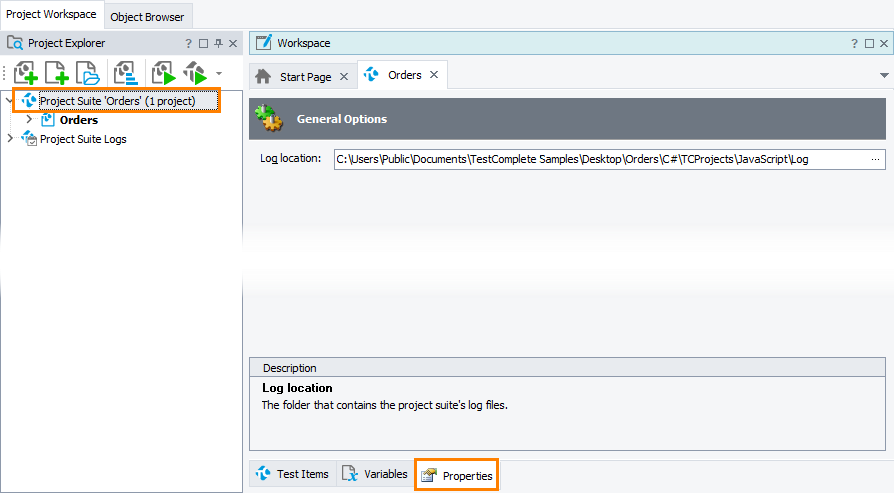On the Properties page of the project suite editor you can view and modify settings that affect the project suite. To display the page:
- Double-click the project suite in the Project Explorer panel. TestComplete will display the project suite editor in the Workspace panel.
- Click Properties at the bottom of the project suite editor.
– or –
Right-click your project suite in the Project Explorer panel and then click Edit > Properties.
Currently, the Properties page holds only one option:
- Log location - Specifies the path to the folder that will hold log files for the given project suite. See Test Results. This path can be either relative, or absolute. If the path is relative, it will be combined with the path to the project suite file to obtain the target folder name. If the option holds an absolute path, it will be used as is. By default, the option holds the string Log. This is a relative path, so TestComplete will post the log files to the Log subfolder of the project suite folder.
You can either type the desired name or click the ellipsis button and select the desired folder in the ensuing dialog.
Also, you can store the target folder name (the whole name or some part of it) to the desired environment variable and substitute the name of the variable for the stored part of the folder name. For instance, you can specify the following path to the folder: "%TEMP%\ProjectSuiteLogs\".
To save the changes made to the project suite properties, select File > Save from the main menu of TestComplete or press the Save shortcut (Ctrl+S by default).
The default values of the project suite properties that will be used in new TestComplete project suites are specified in the Default Project Properties - Project Suite Options dialog.
See Also
Project Suites in TestComplete
Default Project Properties - Project Suite Options