The Select Project Items dialog is displayed when you get project items from, check them out or check them in to a source control system from TestComplete.
The dialog displays the project items that are affected by the operation you are performing.

You can exclude an item from or include it in the operation tasks by clearing or selecting the item’s check box in the dialog. To select all the items in the list, click Select All. To unselect all the items, click Unselect All.
When the dialog is called upon getting project items from source control, it provides the Get files and subfolders from the location of the selected node recursively option:
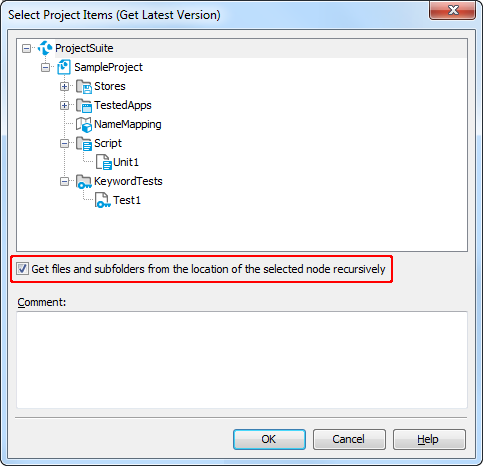
If the option is enabled, you can select a project item to obtain all the files and subfolders stored in the item’s location in the source control system.
In the Comment field you can specify any descriptive text that will be passed to the source control system as the operation description.
Select the desired item or items and click OK to close the dialog and perform the operation against the appropriate files in source control. Click Cancel to close the dialog without performing any actions.
See Also
Integration With Source Control Systems via SCC API Providers (Legacy)
Checking Files In and Out (Legacy)
