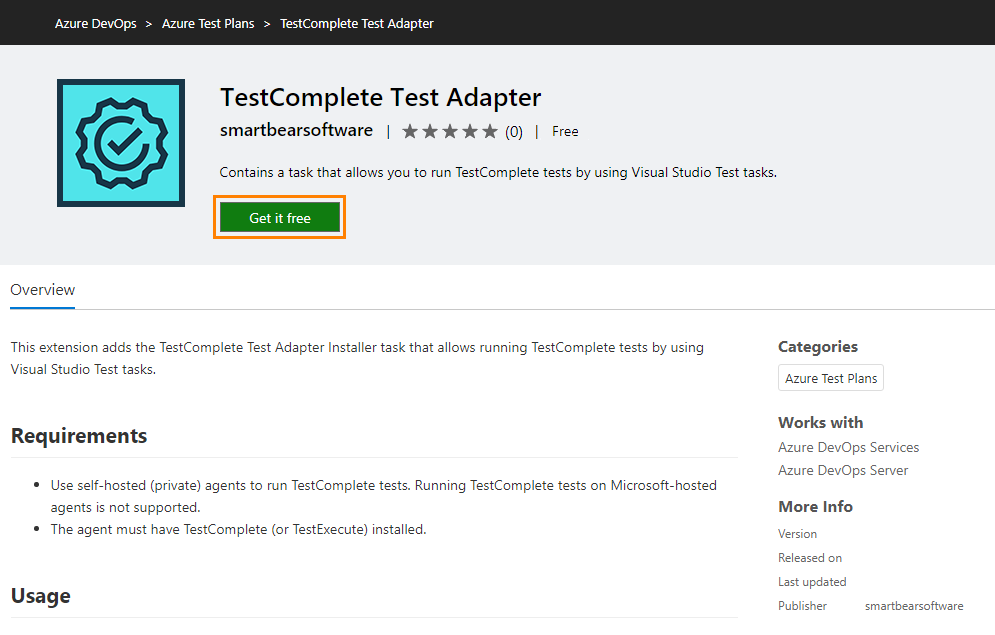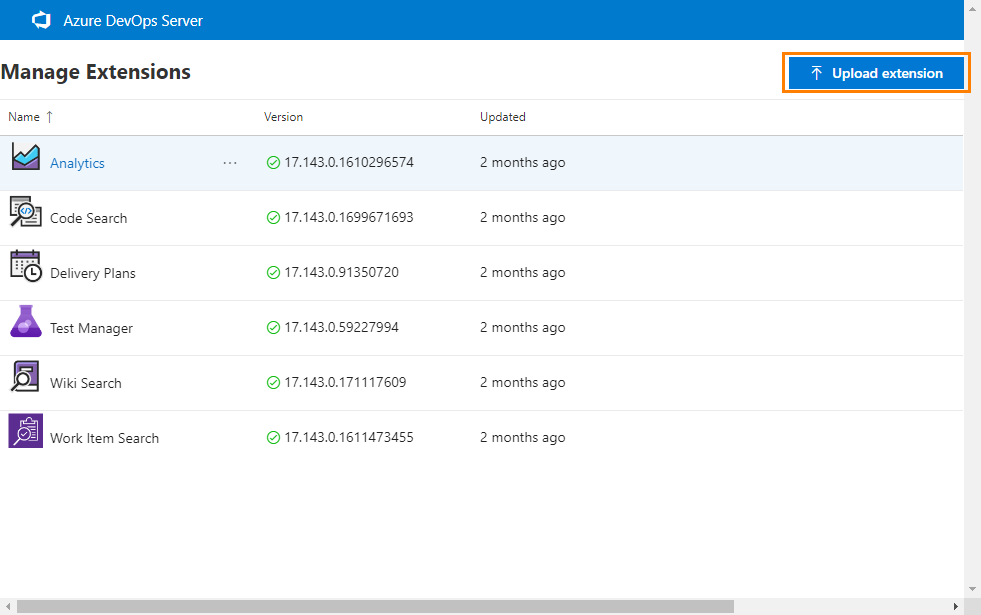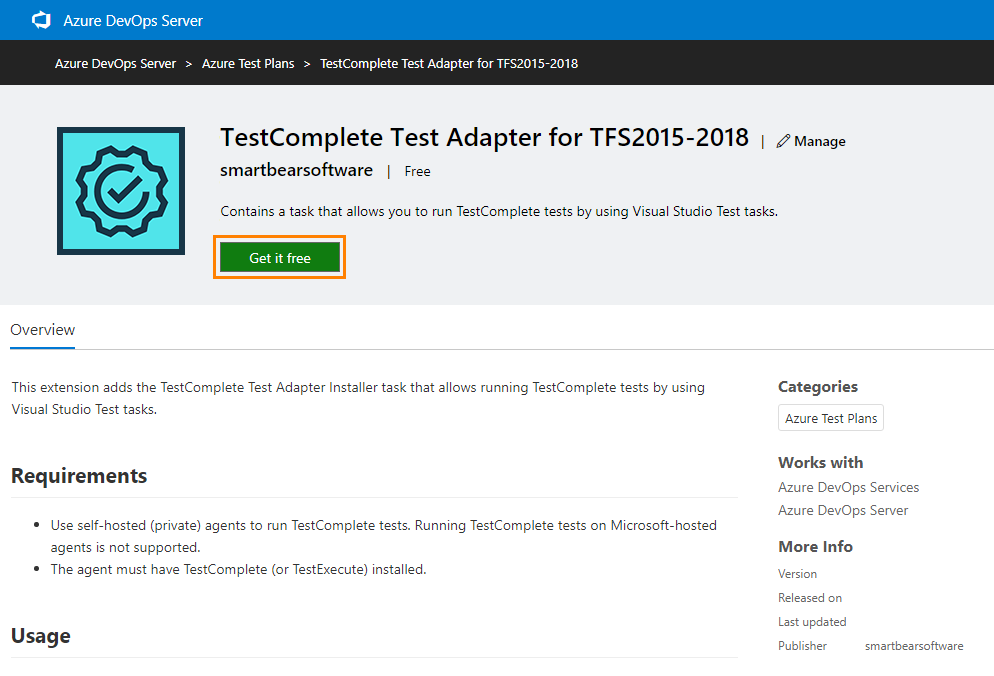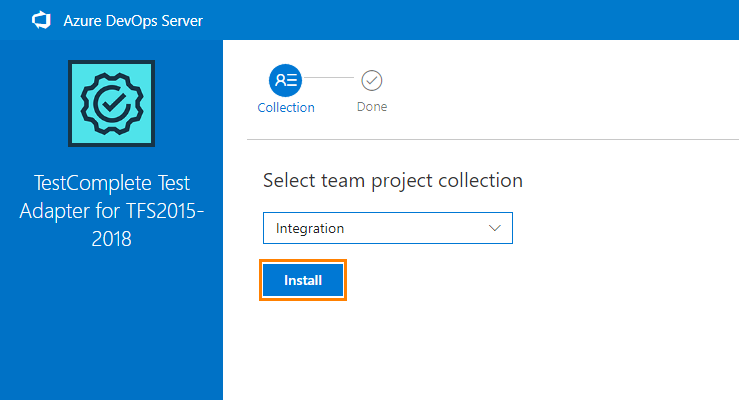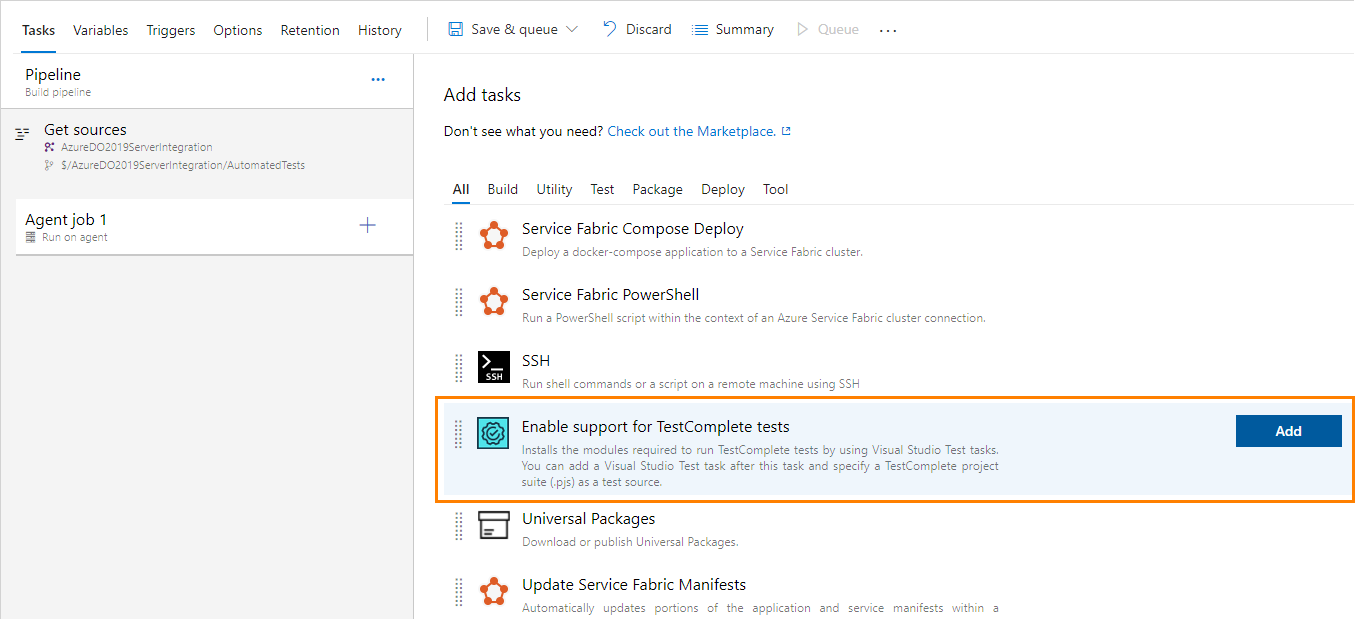To allow your Azure DevOps builds and releases to run TestComplete tests, you must have the TestComplete test adapter installed on your agents. The easiest way to install the adapter on the agents is to configure your pipeline to install it automatically, by using the Enable TestComplete tests task.
To make the task available to your team project, your Azure DevOps or Team Foundation Server must have the TestComplete Test Adapter extension installed.
Requirements
You team server must be running one of the following:
-
Azure DevOps Services
-
Azure DevOps Server 2019
-
Team Foundation Server 2015–2018
Installation
From Microsoft Marketplace (for Azure DevOps)
-
In a web browser, navigate to your team project web portal.
-
Click
 , then click Browse marketplace.
, then click Browse marketplace. -
In the marketplace, locate the TestComplete Test Adapter extension.
-
Click Get if free:
-
Select the team project collection for which you want to make the extension available and click Install.
Locally (for Team Foundation Server 2015–2018)
-
Copy the extension file (smartbearsoftware.install-testcomplete-adapter-task-for-tfs-15-70.NNN.vsix ) to a location available to your server.
By default, the extension resides in the TestComplete folder:
<TestComplete 15>\TFS Integration\smartbearsoftware.install-testcomplete-adapter-task-for-tfs-15-70.NNN.vsix
-
Connect to your team server. Click
 , and then click Manage extensions.
, and then click Manage extensions. -
On the Extensions page, click Browse local extensions.
-
Click Manage Extensions. On the resulting Manage Extensions page, click Upload extension:
-
In the resulting dialog, select the TestComplete test adapter extension file and click Upload:
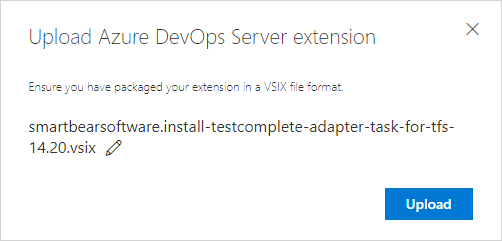
-
Click the extension in the list, and then click Get it free:
-
To make the extension available for your team project, select the collection to which your team project belongs, and then click Install:
The Enable support for TestComplete tests task now will be available for team projects of the specified collection:
Add the task right before any Visual Studio Test task that runs your TestComplete tests.
See Also
Integration With Azure DevOps and Team Foundation Server via TestComplete Test Adapter
Integration With Azure DevOps and Team Foundation Server - Requirements
Run TestComplete Tests as Part of a Pipeline