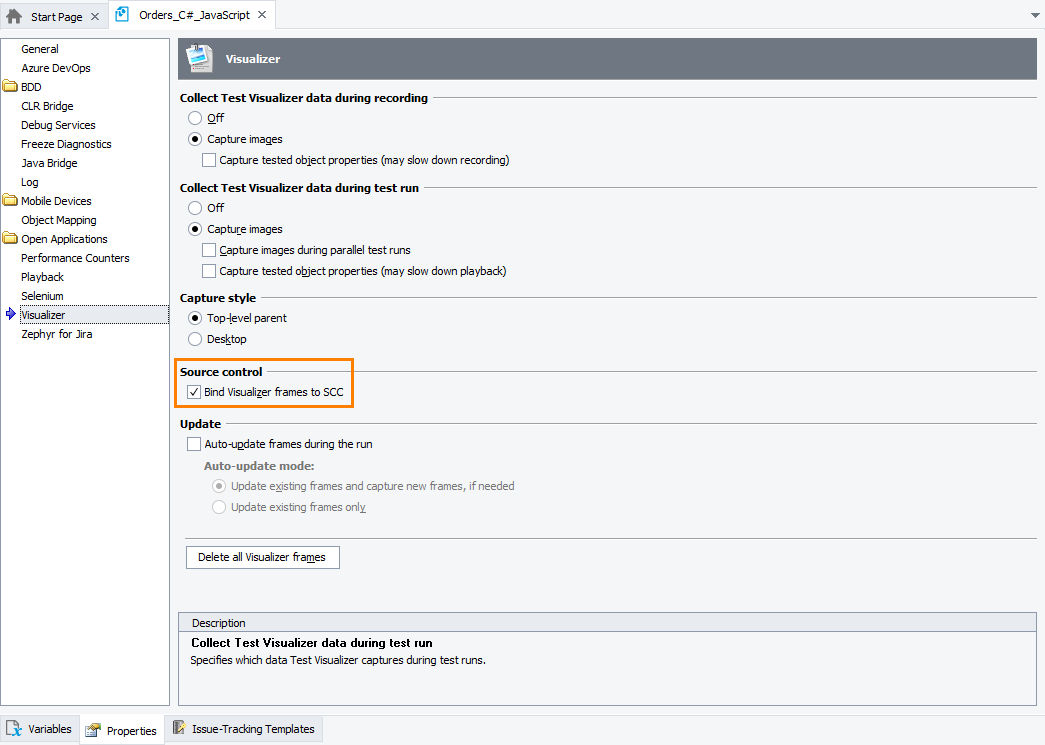Sharing Tests That Have Visualizer Images Among projects
Sharing Tests That Have Visualizer Images Among projects
 Sharing Tests That Have Visualizer Images by Using Source Control Systems
Sharing Tests That Have Visualizer Images by Using Source Control Systems
Sharing Tests That Have Visualizer Images Among projects
You can share keyword tests and script units among several projects (see Sharing Project Items and Their Child Elements Among Several Projects). TestComplete does not share Test Visualizer images associated with keyword test operations or script lines when you are sharing tests.
In addition, if you modify a shared test in an external project, the links between test commands and Visualizer images will be altered and may become invalid. We recommend that you modify shared tests in the project, in which Visualizer frames were recorded initially.
Sharing Tests That Have Visualizer Images by Using Source Control Systems
To add Visualizer files (.tcVis, .png, .7z) to your source control automatically, when you add your project files to a source control from TestComplete, enable the Bind Visualizer frames to SCC option:
If the Bind Visualizer frames to SCC option is enabled when you add your project files to a source control from TestComplete, the tool also automatically puts the Visualizer files (.tcVis, .png, .7z) to the source control. When you check out or check in your tests from TestComplete, TestComplete automatically checks out or checks in the Visualizer files.
However, if the option is disabled or if you check out or check in files using any other source control client, the latter will not automatically check out or check in the Visualizer files. Therefore, in this case, you have to check these files out or in manually.
Note that if a source control-bound test project contains a large number of Test Visualizer frames, this can significantly degrade performance of the check in and check out operations on this project. To avoid performance issues, it is recommended that you disable the Bind Visualizer frames to SCC option or delete unnecessary Visualizer images from your tests before adding your project to a source control. If your test project is already bound to a source control, use the following procedure to delete the images:
-
Unbind your test project from the source control.
-
Delete unnecessary Visualizer images from your tests.
-
Add your test project to the source control again.
See Also
About Test Visualizer
About Test Visualizer Panel
Updating Visualizer Frames
Creating Test Commands From Visualizer Frames
Working With Visualizer Frames