The Name Mapping repository stores objects that your automated tests use. The test engine uses the identification information from the repository to find tested objects during the test run.
You can face a situation when identification properties of an object are missing from the repository. This can happen, for example:
-
If your project was created in an earlier version of TestComplete and has lost some of its Name Mapping data during its migration to a newer TestComplete version.
-
If the Name Mapping data was lost while merging with an external Name Mapping source.
When you open a project containing an incomplete Name Mapping data, TestComplete will detect it and will try to restore missing identification properties automatically.
 To learn how to restore the Name Mapping repository manually from a backup file after deleting unused mapped objects, see Find and Remove Unused Mapping Items.
To learn how to restore the Name Mapping repository manually from a backup file after deleting unused mapped objects, see Find and Remove Unused Mapping Items.
How TestComplete auto-corrects missing name mapping data
-
When you open a project, TestComplete analyzes the project’s Name Mapping repository.
-
If the Name Mapping repository has several configurations, TestComplete restores missing identification properties by using other configurations’ data.
-
If the Name Mapping repository does not have other configurations, or if the needed identification properties are missing in all configurations, TestComplete will set the identification properties to [Missing value].
-
TestComplete stores information on all restored identification properties to a log file residing in the same folder where the Name Mapping repository file resides.
-
TestComplete shows a warning telling you about the corrections.
In your project, open the restored Name Mapping repository and see the changes:
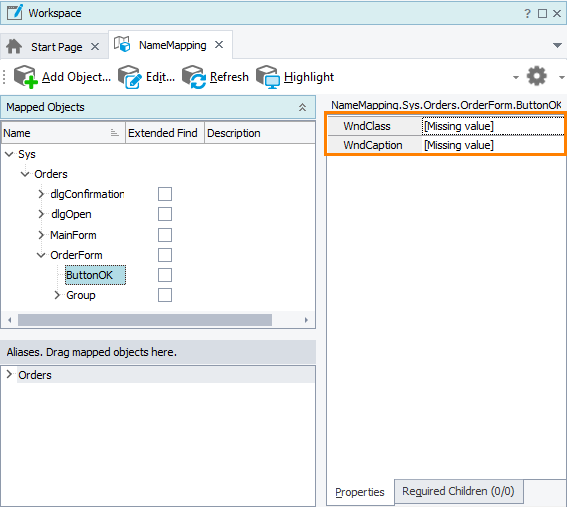
If some identification properties in the Name Mapping repository are still missing, you can restore the needed values manually. See Update Name Mapping.
