In the Edit Value dialog, you can modify a value a conditional mapping criterion uses. The dialog appears when you click the ellipsis button in the Value cell of the Name Mapping editor, the Object Name Mapping dialog or the Edit Name Mapping Item dialog.
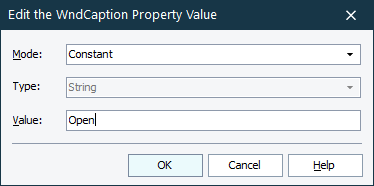
You can specify the value a conditional expression uses as a constant, as an object property, or as a project variable.
To specify a constant value
-
Select Constant from the Mode drop-down list.
-
Select the value’s data type from the Type drop-down list. Values can be of the following types:
-
Enter the needed value in the Value box.
Note: Do not enclose string values in quotes or apostrophes unless they are part of the value.
To use the value of an object’s property
-
Select Property from the Mode drop-down list.
-
Select the needed property from the Type drop-down list.
The current property value will be displayed below the box.– or –
Select [Type property name] from the Type drop-down list and enter the needed property name in the Value box.
Tip: In this way, you can specify nested property names like NativeClrObject.Name.
To use a project variable
-
Select Project Variable from the Mode drop-down list.
-
Select the desired project variable from the Type drop-down list.
If the variable has some value, it will be displayed below the box.If your project has no variables defined, the Type drop-down list will be empty. You need to close it and create a new project variable on the Variables page of the project editor.
| Note: | The dialog works with project variables, not with project suite variables. |
Once you have specified the needed value, click OK to save the changes and close the dialog. Cancel will close the dialog discarding any changes.
See Also
Name Mapping
Name Mapping - Conditional Mapping Criteria
Object Name Mapping Dialog - Conditional Mode
Edit Name Mapping Item Dialog - Conditional Mode
About Project And Project Suite Variables
