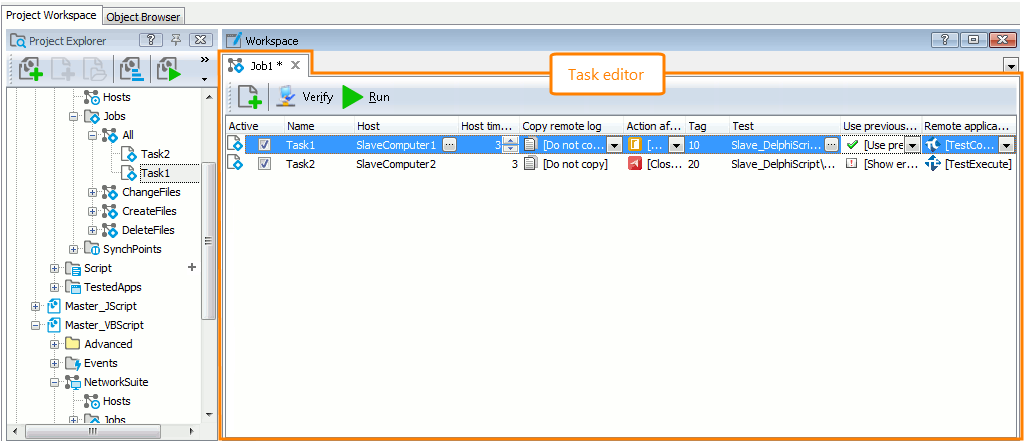Each job stored in the Jobs collection of the Network Suite project item contains a collection of tasks. In short, a task defines a project (a project suite) to be run and the host where it is run. When a job is run, all of its tasks are run at once.
Using the Tasks editor, you can view and modify the properties of network suite tasks.
Here is a sample view of the editor:
Opening the Editor
To display the editor, do the following:
-
Switch to the Project Explorer panel (if it is hidden, select View | Project Explorer from the TestComplete main menu).
-
Right-click the job containing the desired task in the Project Explorer and choose Edit from the context menu, or simply double-click the job node.
-- or --
- Right-click the desired task node in the Project Explorer and choose Edit from the context menu or simply double-click the task node.
TestComplete will show the Tasks editor in the Workspace panel.
Information on the Editor
| For more information on … | See the following topics … |
|---|---|
| Task properties displayed in the editor | Editing Task Properties |
| Common tasks you can accomplish using the Tasks editor | Working With Tasks |
TestComplete allows you to customize the layout of any of its panels and editors to suit your needs better. For example, you can change the Tasks editor’s size, position and docking, hide the editor or make it visible. To learn how to customize the TestComplete interface, see Customizing TestComplete.
See Also
Editing Task Properties
Working With Tasks
Distributed Testing