Use Watch Properties dialog to view or edit properties of a watch expression that will be added to or that is shown in the Watch List panel. To call the dialog, do any of the following:
- Double-click a watch expression in the Watch List panel.
- Right-click a watch expression in the Watch List panel and select Edit from the panel’s context menu.
- Right-click somewhere within the Watch List panel and choose
 New Item from the panel’s context menu.
New Item from the panel’s context menu.
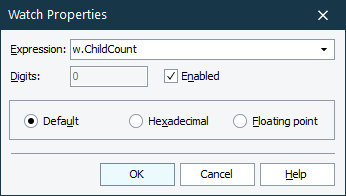
The Expression edit box specifies the expression to be watched. Enter or edit the watch expression here, or select a previously used expression from the drop-down list.
The display format is chosen through one of three radio buttons: Default, Hexadecimal, Floating point. The Digits edit box specifies the number of digits after the decimal when you select Floating point as the display format. For more information, see Formatting Watch Expressions.
Enabled specifies whether the expression is enabled or disabled.
To save changes you made to the watch properties, press OK. Cancel will close the dialog discarding any changes.
See Also
About Watch List Panel
Debugging Tests
Formatting Watch Expressions
Evaluate Dialog
