TestComplete displays the Record Test wizard when you start recording and no test project is open in TestComplete. On the first page of the wizard, you specify the name and location of the new TestComplete project, as well as the type of the test to be recorded:
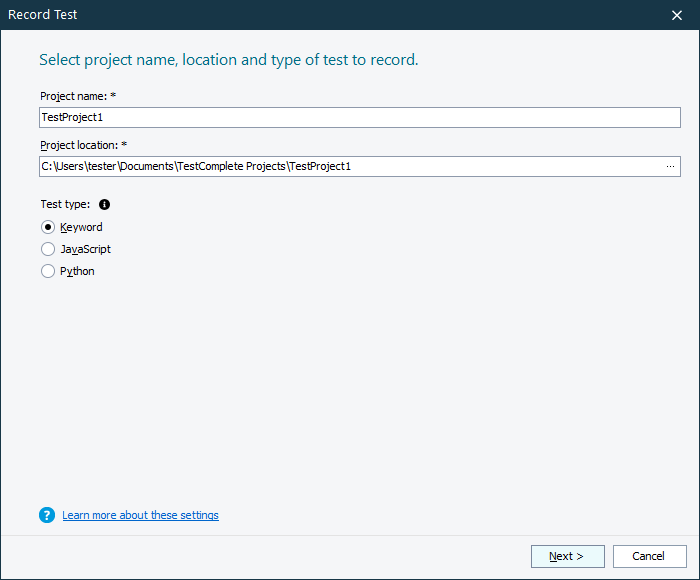
Controls
-
Project name — Specifies the name of the project file. TestComplete will automatically add the
.mdsextension to this name when generating the project. -
Location — The fully-qualified name of the folder that will contain the project files.
-
Test type — The type of the test to be recorded:
-
Keyword — A keyword-driven test (or just a keyword test) is a sequence of operations (keywords) to be simulated, like mouse clicks, text input, and so on:
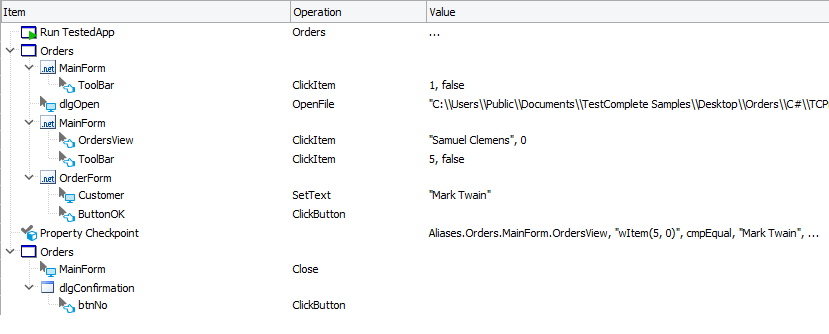
This test type is recommend for novice users, because in TestComplete, you create and edit these tests visually by using dialogs and wizards, no scripting background is required.
-
JavaScript or Python — A script test written in JavaScript or Python. A script test is a procedure or function written in a scripting language. This test consists of script statements that simulate user actions:
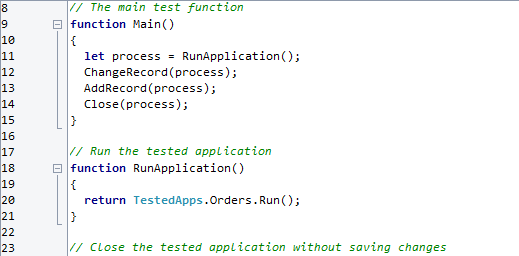
-
After you specify the project name, folder and test type, click Next to proceed. To close the wizard and cancel the project creation and test recording, click Cancel.
Learn more about projects and test types
| To learn about | See |
|---|---|
| Projects in TestComplete | Projects in TestComplete |
| Keyword tests | Keyword Testing |
| Script tests | Writing Scripts |
| Selecting a scripting language for your script tests | Selecting the Scripting Language |
See Also
Record Test Wizard
Managing Projects, Project Suites and Project Items
