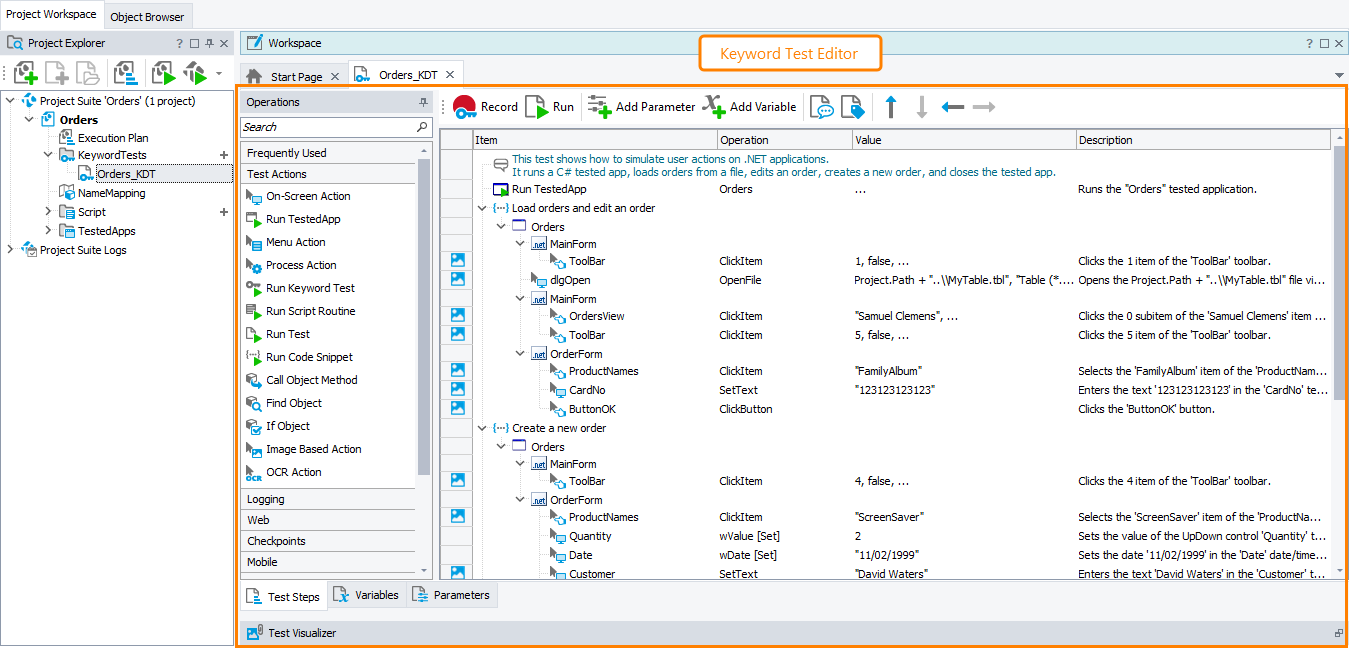The Keyword Test editor is used to view and modify existing keyword tests and create new ones.
Here is a sample image of the editor:
Opening the Editor
- Switch to the Project Explorer panel (if it is hidden, select View > Project Explorer from the main menu of TestComplete).
- All existing keyword tests are shown in the Project Explorer under the KeywordTests node. Right-click the desired test in the Project Explorer panel and choose Edit from the context menu or simply double-click the desired test in the Project Explorer.
TestComplete will open the Keyword Test editor in the Workspace panel.
Information on the Editor
The editor contains:
-
Test Steps - Lists operations that make up the test. On this page you can add, modify and delete operations and change their order in the test. The page also displays the test’s variables of the Table type.
-
Variables - Lists variables that will be “local” for the test. You can use these variables to pass data from one operation to another and parameterize operations.
-
Parameters - Lists parameters of the keyword test. You can use them to parameterize the test’s operations.
-
Description - Shows a free-form description of the test. Hidden by default.
-
Tags - Lists the tags assigned to the test. Hidden by default.
For detailed information about the pages, follow the links above.
To save the changes that you have made to the test, choose File > Save from the TestComplete main menu.
To close the editor without saving the changes, right-click the editor’s tab, select Close Editor from the context menu and answer “No” when TestComplete asks you to save the changes.
See Also
Keyword Tests
Keyword Tests
Keyword Test Editor - Test Steps Page
Keyword Test Editor - Parameters Page
Keyword Test Editor - Variables Page