 |
Testing web services with TestComplete is obsolete. We recommend that you use ReadyAPI, another SmartBear's automated testing tool for SOAP and REST web services. If needed, you can run ReadyAPI tests from TestComplete. |
The WebService Test editor displays information on methods of a web service and on the objects that are used by these methods as parameters. Using the editor you can also generate script code that will create objects that are used by the methods.
Below is a sample view of the editor:
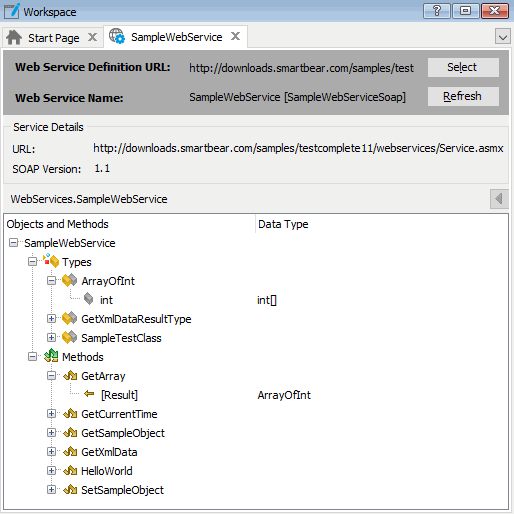
To open the editor
Right-click the desired WebServiceTest node in the Project Explorer and select Edit from the context menu, or simply double-click the node in the Project Explorer.
About the editor window
At the top, the editor displays the name of the tested web service and the location (URL) of the WSDL document that describes the service.
The Refresh button is used to update stored information about the web service’s WSDL. Click this button, if the tested web service was changed somehow, for instance, if the names of method parameters were changed, if new methods were added, if existing methods were deleted, if the method names were changed and so on.
The Service Details section displays the service’s URL and the version of the SOAP protocol that will be used to simulate requests to the service. You specify the URL and the SOAP version in the Select Web Service dialog when choosing the web service for testing.
Below the Service Details section, the editor displays the methods of the web service and the data types (objects) defined by the service’s WSDL document. These data types are used by the method parameters and result values. In the editor, you can explore the method parameters and object properties (see below).
Working with WebService editor
To select another web service
To specify another web service, whose data will be displayed in the editor, do the following:
-
Click Select. This will call the Select Web Service dialog.
-
In the dialog, specify the location of the WSDL document, select the desired web service and the version of the SOAP protocol that will be used for testing.
To update information on the tested service
-
To refresh information on the tested web service, click Refresh. TestComplete will retrieve data from the WSDL document and update the editor.
To explore the service’s methods and types
The web service’s methods are displayed under the Methods node in the type and methods tree. The definitions of the objects used by the methods are displayed under the Types node of the tree.
The syntax of the selected method is shown at the bottom of the page. This information is helpful when creating script code. The syntax section is automatically hidden, when you select a node of the Types section.
The method’s parameters are shown as child nodes of the method’s node. The [Result] node displays the type of the method’s result value. Similarly, the object properties are shown by child nodes of the object’s node.
The Data Type column displays the type name of a method parameter or object property. For the parameters and properties that are arrays, the editor displays parentheses or brackets next to the type name in the Data Type column. Which symbols are used depends on the scripting language of your TestComplete project. For example, in JScript, C++Script and C#Script projects, TestComplete uses brackets while in VBScript projects parentheses are used.
If the parameter or property refers to an object, you can select the parameter (or property) in the tree and then click Go to Definition in the Data Type cell to explore the properties of this object. The editor will highlight the object definition in the tree.
To return to the property or parameter you explored before, click  (it resides above the top right corner of the tree).
(it resides above the top right corner of the tree).
To find a method, parameter or data type
-
Click somewhere within the tree of data types and methods.
-
Start typing the name of the desired method, parameter or data type. TestComplete searches for the appropriate item in the tree while you are typing and sets the focus to the item found first.
To generate a script that will create an object
Information on the editor and web service testing
| For more information on … | See these topics … |
|---|---|
| General information on web service testing with TestComplete | About Testing Web Services |
| Creating functional tests for web services in TestComplete | Creating Web Service Tests |
| Support for WCF services | WCF Services - Specifics of Testing |
| Viewing methods and objects a web service uses | Exploring Web Service’s Methods and Objects |
| Generating script code that will create test objects and arrays for method calls | Creating Objects and Arrays for Web Service Method Calls |
| Specifics of calling web service methods that use out parameters | Calling Web Service Methods That Use Out Parameters |
| Using special web service checkpoints for verifying method result data | About Web Service Checkpoints |
| Creating custom SOAP requests | Prepare SOAP Requests in Scripts |
