Some .NET applications must have full trust permissions on the computer in order for you to test them with TestComplete. Specifically, this applies to .NET applications that:
-
use .NET Framework 2 - 3.5,
-
run from a network share,
-- or --
run from a web server using Internet Explorer and no-touch deployment.
| Note: | This does not apply to applications that use .NET Framework v. 4.0 and later. |
To set a .NET application’s trust level, you can use the .NET Framework Configuration tool (Mscorcfg.msc) which is installed with .NET Framework 2.0 SDK. The SDK can be obtained from Microsoft Download Center:
 .NET Framework 2.0 Software Development Kit (SDK)
.NET Framework 2.0 Software Development Kit (SDK)
To grant a .NET application full trust, follow these steps:
-
In the Control Panel, double-click Administrative Tools.
-
Double-click Microsoft .NET Framework 2.0 Configuration.
-
In the tree view on the left of the console, select My Computer | Runtime Security Policy | Machine. This node specifies .NET security configuration for all user accounts on the current computer.
-
Under the Machine node, select the Code Groups | All_Code | LocalIntranet_Zone.
-
Right-click the LocalIntranet_Zone node and select Properties from the context menu.
-
In the zone properties dialog, switch to the Membership Condition tabbed page.
-
Make sure that the condition type is set to Zone and Local Intranet is selected in the Zone combo box.

-
Switch to the Permission Set tabbed page.
-
From the Permission set combo box, select FullTrust.
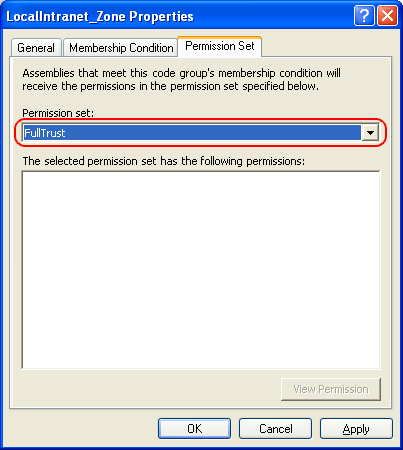
-
Click OK to close the dialog and save the changes.
See Also
Testing .NET Applications
Requirements for Testing .NET Applications
