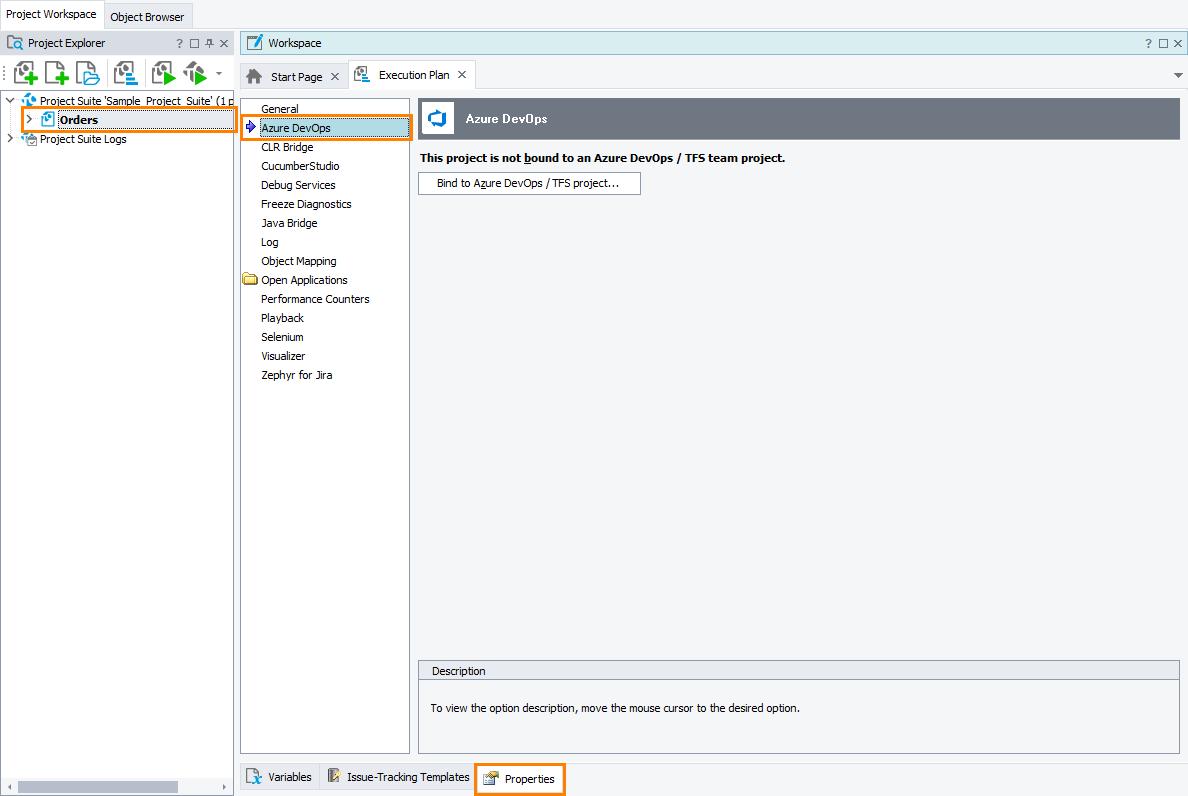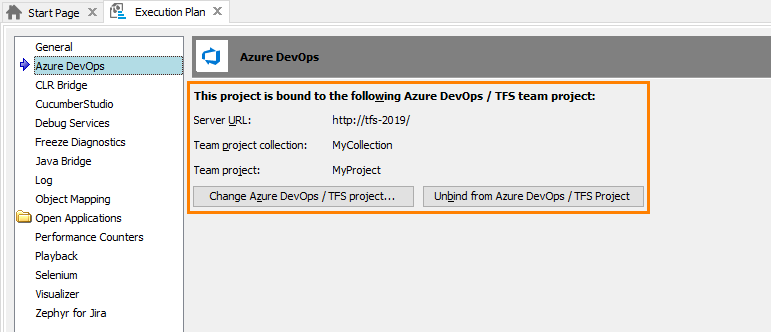You use the Azure DevOps project properties to bind your TestComplete project to a team project in Azure DevOps or Team Foundation Server.
To view or modify these properties:
-
Open the Properties page of your TestComplete project, and then select Azure DevOps from the list in the left part of the page.
 Your TestComplete project must be added to the source control repository of your team project. Otherwise, your team project will not be able to locate your TestComplete project files.
Your TestComplete project must be added to the source control repository of your team project. Otherwise, your team project will not be able to locate your TestComplete project files.
Bind to Azure DevOps / TFS project - This button is visible if your TestComplete project is not bound to a team project yet. Click the button to bind your TestComplete project to a team project.
The following is visible if your TestComplete project is already bound to a team project:
Server URL - Shows the URL of your Azure DevOps server or Team Foundation Server that stores the project to which your TestComplete project is bound.
Team project - Shows the name of the team project to which your TestComplete project is bound.
Change Azure DevOps / TFS project - Click this button to bind your TestComplete project to another team project or to connect to another Azure DevOps or Team Foundation Server.
Unbind from Azure DevOps / TFS project - Click this button to unbind your TestComplete project from the team project to which it is currently bound. If there are any test items in your project associated with the team project’s test cases, these associations will be removed.
See Also
Integration With Azure DevOps and Team Foundation Server via TestComplete Test Adapter
Link TestComplete Test Cases to Azure DevOps Test Cases
Project Properties