You can clone an existing Git repository that stores a TestComplete project or project suite.
To clone an existing repository:
-
Close your current project suite by selecting File > Close from the TestComplete main menu.
-
Open the Clone Repository dialog. You can do one of the following to display it:
- Select File > Source Control > Clone Repository from the TestComplete main menu.
- Right-click within the Project Explorer and choose Source Control > Clone Repository from the context menu.
- Click
 Clone Repository on the Source Control toolbar (if the toolbar is hidden, right-click the main menu and select Source Control in the ensuing context menu to show the toolbar).
Clone Repository on the Source Control toolbar (if the toolbar is hidden, right-click the main menu and select Source Control in the ensuing context menu to show the toolbar).
-
In the dialog, specify the path or URL of the remote repository and the path where the repository will reside on your machine:
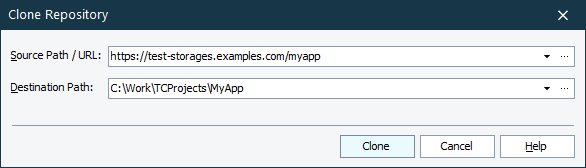
TestComplete will copy the remote repository to your local machine and open a project or project suite stored in the repository.
Now, you can work with the project or project suite on your local machine and synchronize your changes with the remote repository when needed.
Related Tasks
See Also
Integration With Git - Common Tasks
Integration With Git
List of Files Added to Source Code Control

 Committing Changes
Committing Changes