 |
The manual testing functionality is deprecated. Do not use it for creating new tests. It will be removed in a future TestComplete release. |
The Post Comments dialog allows you to specify your comments regarding the current step of a manual test. The dialog is called when you click the  button on the toolbar of the Test Description dialog.
button on the toolbar of the Test Description dialog.
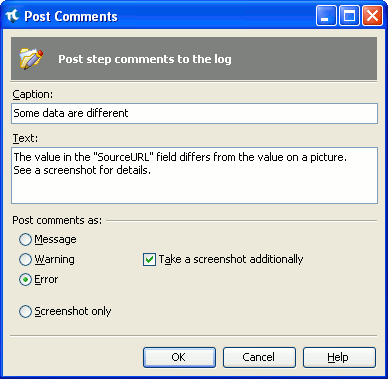
Use the Caption text box to define a brief description that will be displayed in the Message column of the TestComplete log. To provide more detailed information input it to the Text box, it will be shown in the Details panel.
A group of radio buttons below specifies the type of posted message. The following types are available: message, warning, error or screenshot. Messages, warnings and errors can be accompanied with a screenshot. To do this you should check the Take a screenshot additionally option.
After you have specified the comment text and parameters, press OK to post a comment to the log. Cancel will close the dialog without posting any messages.
