On the Variables page of the Network Suite editor, you view, create, modify, and delete network suite variables.
The image below shows the overall view of the Variables page:
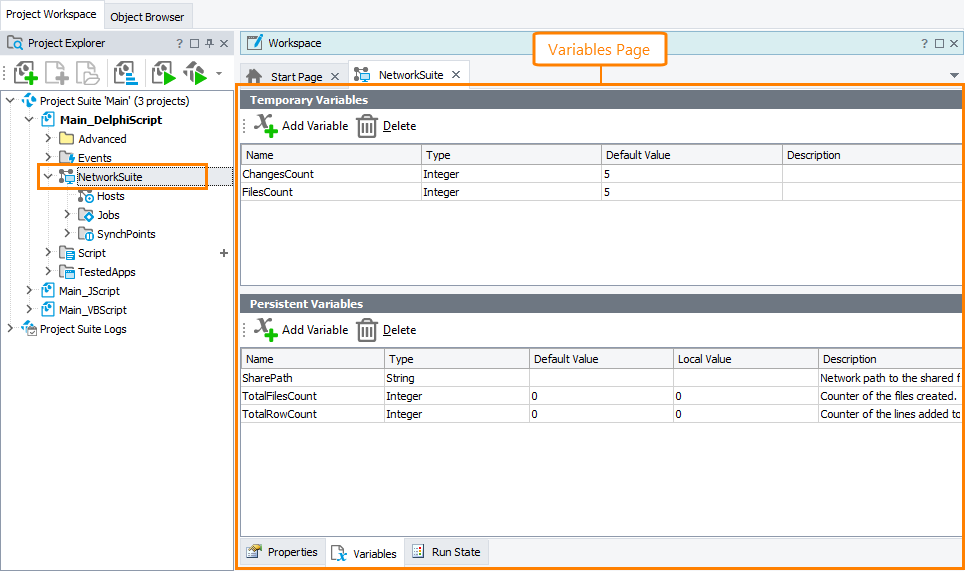
Opening the Page
- Right-click the NetworkSuite project item in the Project Explorer panel and choose Edit | Variables from the context menu.
– or –
- Double-click the NetworkSuite project item and switch to the Variables page in the resulting Network Suite editor.
Information on the Page
The Variables page is divided into sections, depending on whether a variable value is stored between test runs or not: Persistent Variables and Temporary Variables.
Each section is a table that provides information about network suite variables. Each row in this table corresponds to a single network suite variable. Table columns show properties of this variable:
| Column | Description | ||
|---|---|---|---|
| Name | Specifies the variable name.
|
||
| Type | Specifies the type of the network suite variable. The following types are possible: | ||
| Default Value | A project can be shared between several testers working on different workstations (see Using Test Projects in Shared Mode). The variable values are computer-specific. Using the Default Value column, you can specify the value that will be used when the project is opened for the first time on the remote computer. Default Value is stored in the project file and it is common for all computers and testers that use the project. If you modify a value in this column, the resulting changes will modify the Default Value for all users who share the project with you. | ||
| Local Value |
Specifies the current value of the variable. This value depends on the computer where the project has been opened. That is, the Value column holds the local value of the variable. |
||
| Category | The category of the variable. This is a helper value like Description. It serves for more convenient working with variables. For instance, you can sort, filter or group the variables list on the Category column to see only variables of the desired category.
This column is hidden by default. |
||
| Description | Any descriptive text related to the variable. |
You can arrange columns in the table using the customization capabilities provided by TestComplete.
Variables page toolbar
The Variables page toolbar contains the following commands:
 Add Variable - Adds a new variable to the network suite.
Add Variable - Adds a new variable to the network suite.
 Delete - Removes the selected variable from the network suite.
Delete - Removes the selected variable from the network suite.
Working with Variables
 |
You manage network suite variables only in your master project. When you start your network suite, it will copy all network suite variables from your master project to all other projects participating in the distributed testing. |
Creating New Network Suite Variables
-
Click
 Add Variable on the page toolbar.
Add Variable on the page toolbar.
– or –
-
Right-click within the appropriate section of the Variables page and then click
 New Item.
New Item.
TestComplete will add a new row to the Variables table. You can then enter desired values into the table fields.
Modifying Network Suite Variables
- Click the cell you would like to change and edit the cell value using the in-place editor.
You can also modify a network suite variable from tests via the NetworkSuite.Variables object. For more information, see Working With Network Suite Variables in Tests.
Deleting Network Suite Variables
-
Select the variable you want to delete and then click
 Delete on the page toolbar.
Delete on the page toolbar.
– or –
- Right-click the desired variable in the Variables page and choose
 Delete from the context menu.
Delete from the context menu.
See Also
Distributed Testing
Monitoring Network Suites
Network Suite States
Synchronizing Projects - Overview
Opening User Sessions on Remote Computers

 Creating New Network Suite Variables
Creating New Network Suite Variables