TestComplete provides a number of events that can have sounds assigned to them. Every time these events occur, the computer will play the appropriate sound and thus notify you about the event. The sound notification is useful, especially if you are not at the computer where the test is running.
TestComplete events
| Event | Description |
|---|---|
| Breakpoint Hit | Occurs every time the script test execution is paused on a breakpoint. |
| KDT Breakpoint Hit | Occurs every time the execution of a keyword test is paused on a breakpoint. |
| Playback Completed with Errors | Occurs when the test run finishes and the test log contains error messages. |
| Playback Completed with Warnings | Occurs when the test run finishes and the test log contains warning messages. |
| Successful Playback | Occurs when the test run finished and the test log does not contain error or warning messages. |
Assign a sound to an event
To specify the sound to be played for each of these events, use the standard Sound dialog of the operating system. You can call it from the Control Panel:
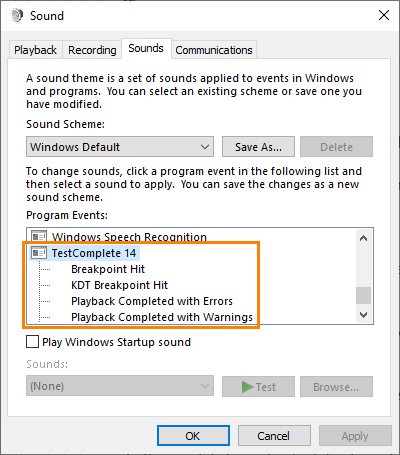
To associate a sound with the event:
-
Switch to the Sounds tab.
-
Find the TestComplete 15 node in the Program events list.
-
Choose the event under the TestComplete 15 node.
-
In the Sounds drop-down list specify the sound to be played when the event occurs.
You can either choose the sound from the drop-down list of the Sounds box, or press Browse and choose a .wav file in the ensuing Open File dialog.
