Description
The Excel - Add Row operation adds a row with the specified data to an Excel file. A new row will be appended after the last non-empty row of the sheet.
Note: To work with Excel files in your tests, you do not need to have Microsoft Office Excel installed on your computer.
Operation Result
The operation returns True if the row was added successfully. Otherwise, it returns False.
Operation Parameters
When you add the operation to your keyword test, TestComplete displays a wizard that contains the following pages:
Specify Excel Parameters
On this page, you specify the location of the Excel file, the target sheet, and the data that will be added.
File name
Specifies the fully qualified file name. If the specified file does not exist, the operation will create a new one. However, the folder the new file is added to must exist.
Sheet
Specifies the sheet name a new row will be added to.
The Sheet drop-down list contains the sheets that the specified Excel file contains. You can choose a sheet from the drop-down list or enter the needed sheet name manually. If the specified sheet does not exist, the operation creates it.
Column and Value
Content to write to the added row.
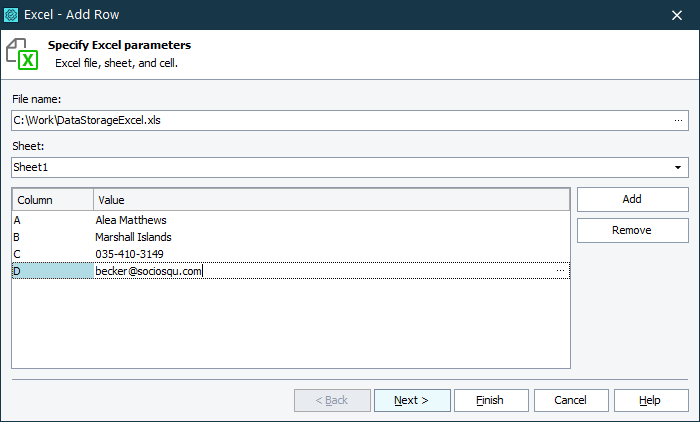
Operation Parameters
On the Operation Parameters page, you can review the parameters you have created and change them if needed.
To change the operation parameter’s value, perform one of the following actions:
-
Specify a new value in the Value column.
– or –
-
Click the ellipsis button in the corresponding cell of the Value column and edit the value in the subsequent dialog. For detailed information about possible values, see Specifying Operation Parameters.
Once you are ready, click Finish to apply the changes you have made and create a new keyword test item.
Remarks
-
The target Excel file must not be opened by third-party applications during operation execution.
-
Excel files secured with passwords are not supported.
See Also
Excel - Read Value Operation
Excel - Write Value Operation
Working with Microsoft Excel Files
