To recognize text in images and on-screen objects, the following requirements must be met:
-
Your TestComplete version must be 12.60 or later.
If you have an earlier version of TestComplete, you can use the legacy OCR feature to recognize text.
-
You must have an active license for the TestComplete Intelligent Quality add-on.
-
You must have the Intelligent Quality add-on installed and enabled in TestComplete.
By default, you install and enable the add-on during TestComplete installation. If the add-on was not installed and enabled during the installation, you can do this at any moment later via the Install Extensions dialog:
-
Select File > Install Extensions from the TestComplete main menu.
-
In the Install Extensions dialog, expand the Intelligent Quality category and enable the Intelligent Quality Core plugin:
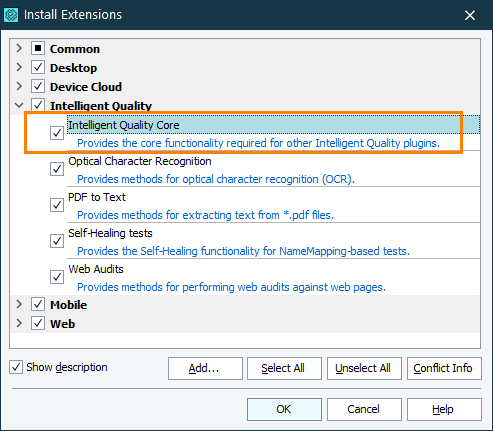
-
-
Optical Character Recognition support must be enabled in TestComplete. By default, it is enabled automatically if you enable the Intelligent Quality add-on during TestComplete installation.
If you experience issues with optical character recognition in your tests, select File > Install Extensions from the TestComplete main menu and make sure that the Optical Character Recognition plugin is enabled (you can find it in the Intelligent Quality group). If the plugin is disabled, enable it. TestComplete will ask for a confirmation:
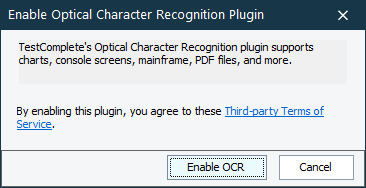
In the message, click the link to read a third-party license agreement. If you agree to the license terms, click Enable OCR.
In addition, make sure that you do not have the legacy OCR plugin installed and enabled. You can find the plugin in the Common group. This plugin is not compatible with the Optical Character Recognition. You cannot have them both enabled in TestComplete.
-
To recognize text, TestComplete uses a web service residing at ocr.api.dev.smartbear.com, which, in its turn, uses Google Vision API. TestComplete sends images to the service and obtains the text recognition results.
A computer, on which your tests run, must have access to the web service. If you have firewalls or proxies running in your network, make sure that they allow the computer to access the web service.
-
TestComplete communicates with the recognition web service via HTTPS protocol through port 443. Make sure that your firewall allows traffic through that port.
-
Recognition results are affected by the size and resolution of the image, in which you recognize your text, and by the language of the recognized text.
For information on resolutions supported by Google Vision API, see cloud.google.com/vision/docs/supported-files.
For information on languages supported by Google Vision API, see cloud.google.com/vision/docs/languages.
-
The object whose text contents you recognize must exist in your system and be visible on the screen.
If the needed object belongs to a mobile application, your mobile device must be prepared for testing and connected to TestComplete.

 If you use Windows Firewall, create an outbound rule
If you use Windows Firewall, create an outbound rule