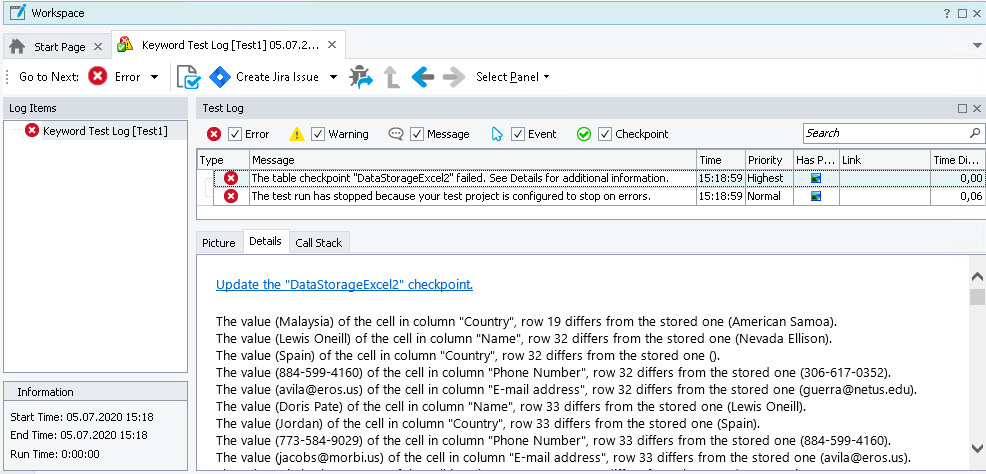When testing applications, you may need to verify Excel files to make sure they contain the expected data. You can do this by using Excel checkpoints. They extract the contents of the verified Excel files and then compare the recognized contents with the expected contents stored in your project.
If a checkpoint passes, TestComplete posts a "successful checkpoint" message (![]() ) to the test log.
) to the test log.
If a checkpoint fails, it posts an error message (![]() ) and logs the verification summary to the Details panel of the test log:
) and logs the verification summary to the Details panel of the test log:
Such a visual presentation helps you better analyze verification results and lets you save your time when searching for the cause of checkpoint failures.