The Create Repository dialog lets you create a local Git or Mercurial repository. The dialog is displayed when you do any of the following:
- Select File | Source Control | Create Repository from the TestComplete main menu.
- Right-click within the Project Explorer and choose Source Control | Create Repository from the context menu.
- Click
 Create Repository on the Source Control toolbar (if the toolbar is hidden, right-click the main menu and select Source Control in the ensuing context menu to show the toolbar).
Create Repository on the Source Control toolbar (if the toolbar is hidden, right-click the main menu and select Source Control in the ensuing context menu to show the toolbar).
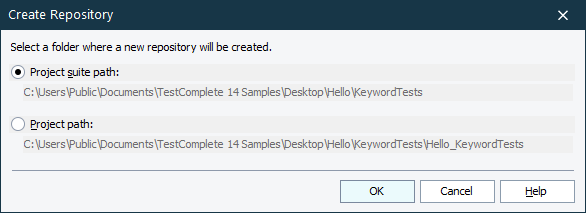
In the dialog, you need to specify whether the repository will be created at a project suite level or at a project level.
A repository created at a project suite level tracks changes in the project suite and all its child projects. Whereas, a repository created at a project level tracks changes in that project only.
Click Ok to close the dialog and create the repository. TestComplete will automatically add the project suite or project (depending on a choice you made) to the newly created repository. At that, all applicable project suite and project files will also be added to the repository. See List of Files Added to Source Code Control.
Click Cancel to close the dialog without performing any actions.
See Also
Creating a Local Repository (Git Integration)
Creating a Local Repository (Mercurial Integration)
