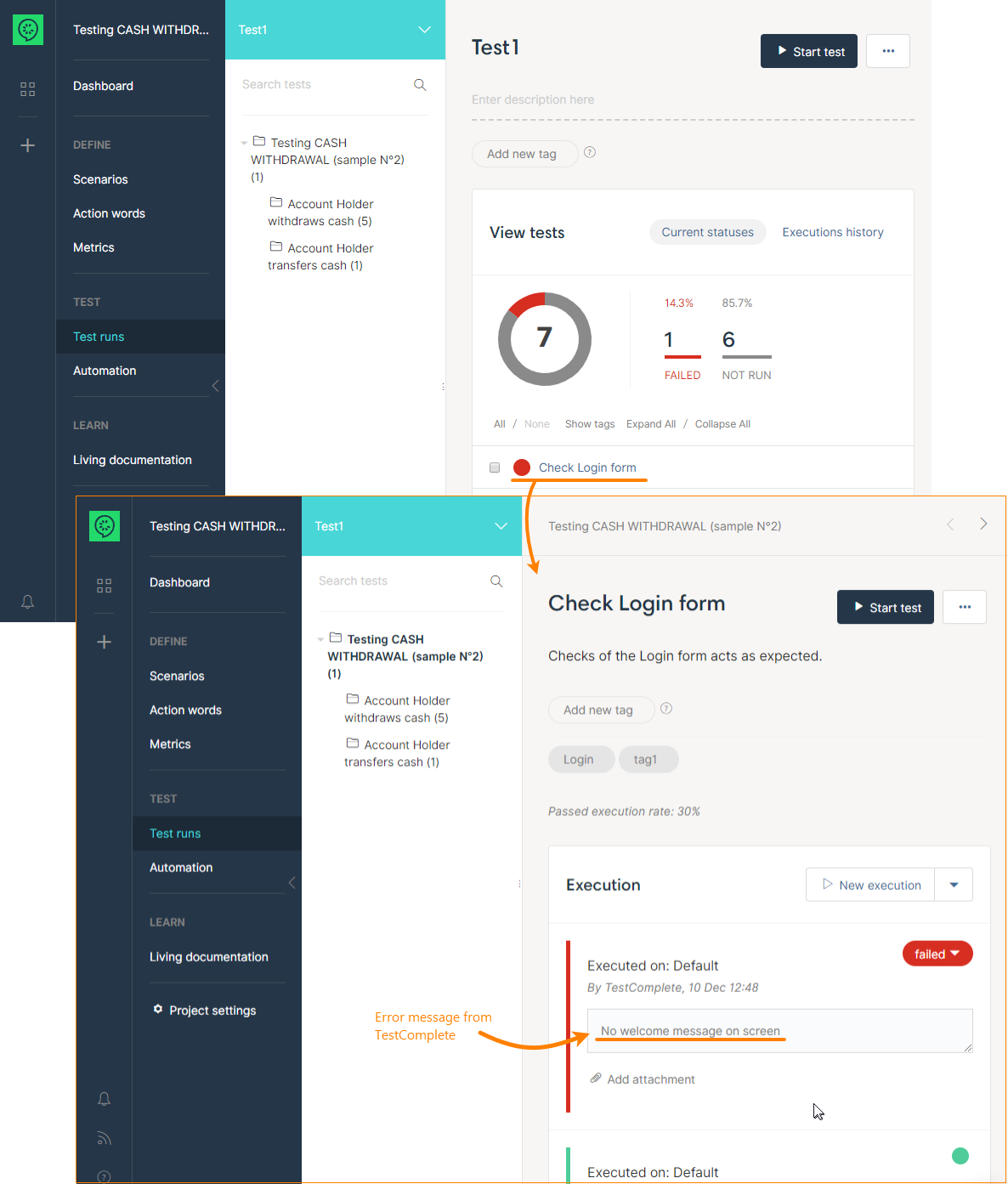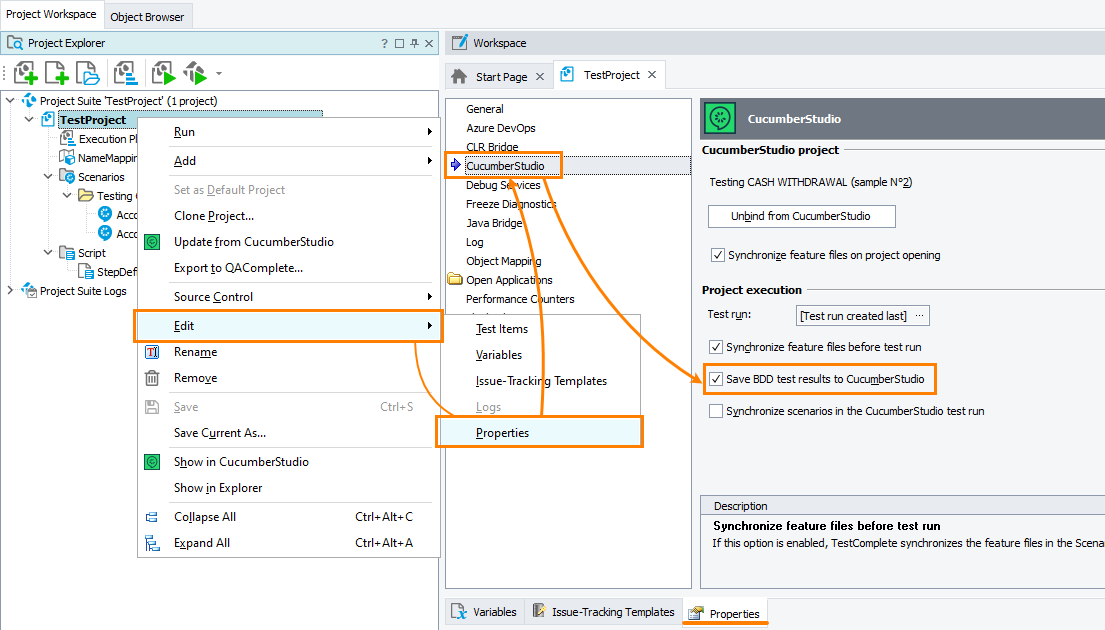If your TestComplete project is bound to a CucumberStudio project, then, by default, TestComplete passes results of BDD tests to the linked CucumberStudio project after the test run is over. TestComplete passes the general status – “Success” or “Failure” (Warning is considered as a “Success”). In case of a failure, TestComplete also passes the text of the first error message in TestComplete’s test log, so you can see it in CucumberStudio:
By default, this functionality is on for new projects.
You may want to disable it, if you are creating or debugging automated scripts for test steps of your scenarios, and don’t want to store results of these runs to CucumberStudio. You can enable it any time later.
To enable or disable this behavior, use properties of your TestComplete project:
-
Open the project property editor:
-
Right-click the project node in the Project Explorer panel and select Edit > Properties from the context menu.
– or –
Double-click the project node to open the project editor, and then go to the Properties tab.
-
-
Select or clear the Save BDD test results to CucumberStudio check box:
Select File > Save from the main menu to save the changes.
Note: TestComplete will post results to the CucumberStudio test run that the project’s Test run property specifies. This test run should not be an archived test run.