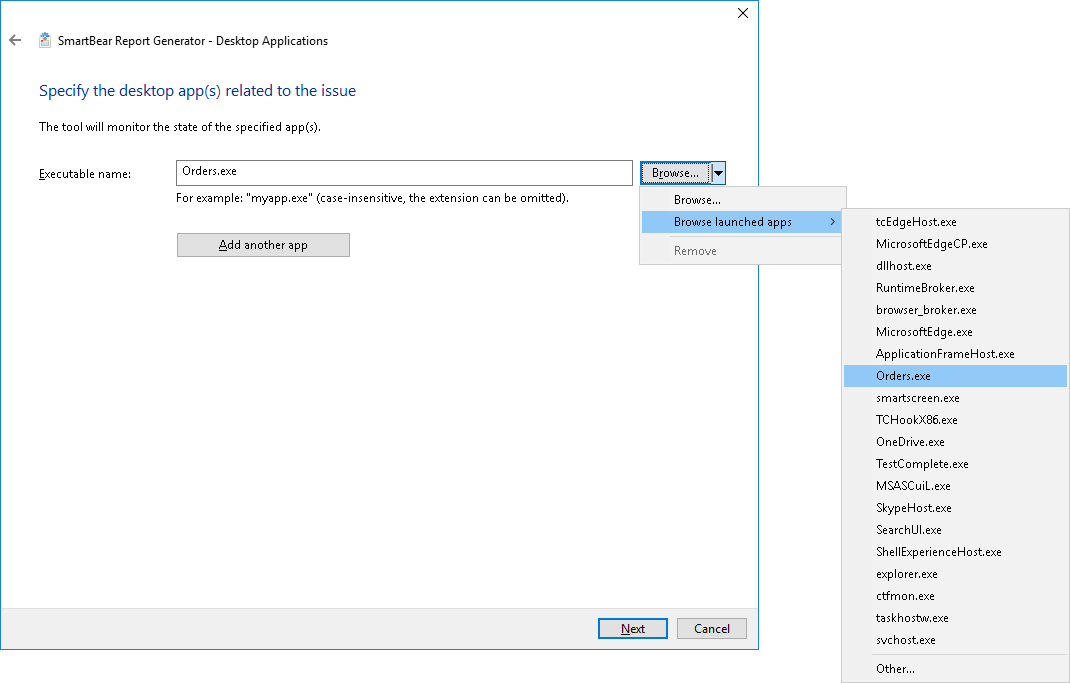On the Desktop Applications page of the Report Generator wizard, you specify Windows desktop applications to monitor. You can monitor applications created with C++, C#, VB.NET, Java, Delphi, C++Builder or other development tools, including the Chromium Embedded Framework and Electron.
The wizard shows this page if you select When testing a desktop app on the first page of the wizard.
To specify the application to monitor:
-
You can type the executable name, for example, Orders.exe or notepad.
-
You can click Browse and browse for the needed executable manually via the standard Open File dialog.
-
You can select Browse launched apps from the Browse drop-down menu and then select the needed application from the resulting menu. The menu lists the 20 processes that were launched last (excluding system processes).
If the needed application is not on the list, click Other and then select the needed application in the resulting Select Application dialog. The dialog lists all the processes running in your system.
To add more applications to monitor, click Add another app.
To proceed with generating the report, click Next. Click Cancel to close the wizard without performing any actions.
See Also
Report Generator Pages
Reproduce Issue Page
Working With the Report Generator